Difference between revisions of "Recording: Using Audio HiJack"
From KDHX Production
| Line 1: | Line 1: | ||
| − | + | 1. Begin by starting the software called Audio HiJack, located at the menu bar at the bottom (also in the Mac's "Applications" folder). | |
[[File:opening.jpg]] <br> | [[File:opening.jpg]] <br> | ||
| − | + | 2. Next, be sure that the buttons labeled '''HiJack''' and '''Mute''' are on (darkened, as below)<br> | |
| − | + | 3. Then choose '''Quick Record''' from the list at left | |
[[File:hijack-step2.jpg]] | [[File:hijack-step2.jpg]] | ||
| − | + | 4. Double check these settings: | |
| − | + | * | |
| − | * | + | * |
| − | * | + | |
* | * | ||
| + | * Gain = 100 | ||
[[Category:Production]] | [[Category:Production]] | ||
[[Category:Radio]] | [[Category:Radio]] | ||
Revision as of 16:53, 12 November 2014
1. Begin by starting the software called Audio HiJack, located at the menu bar at the bottom (also in the Mac's "Applications" folder).
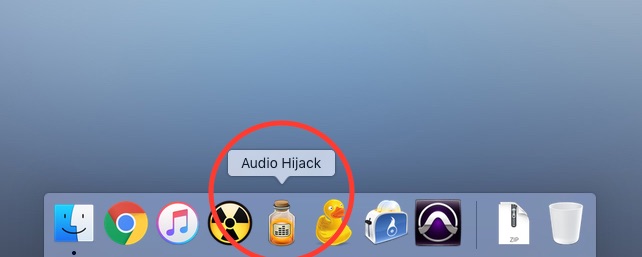
2. Next, be sure that the buttons labeled HiJack and Mute are on (darkened, as below)
3. Then choose Quick Record from the list at left
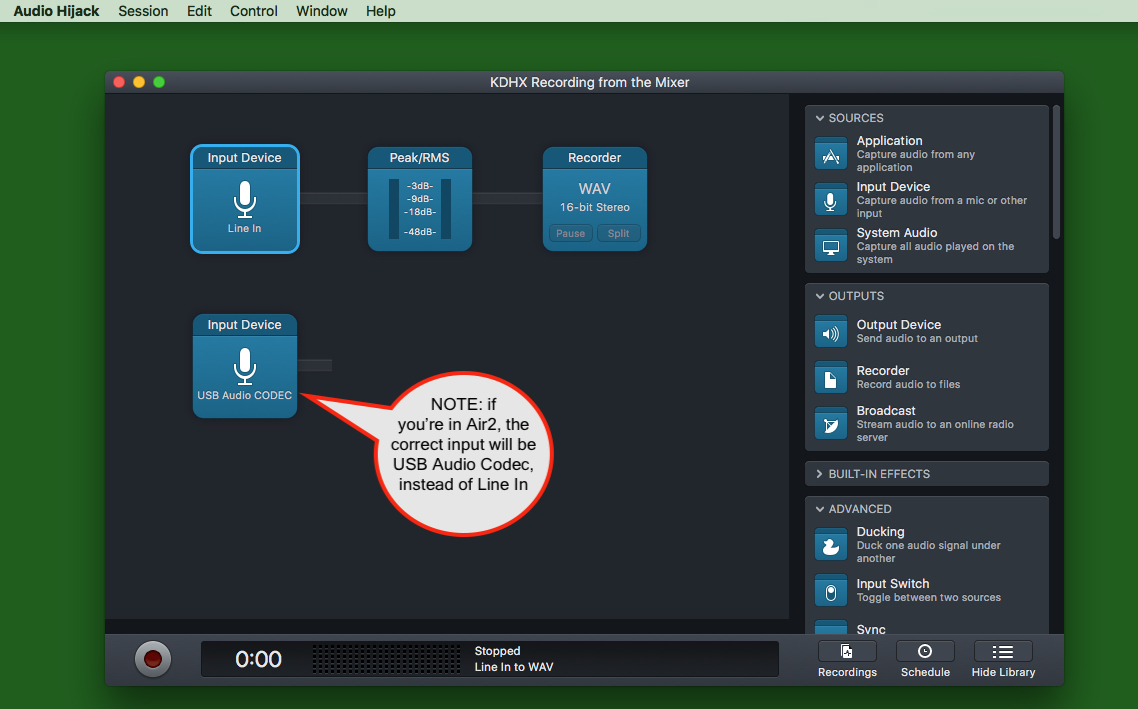
4. Double check these settings:
- Gain = 100