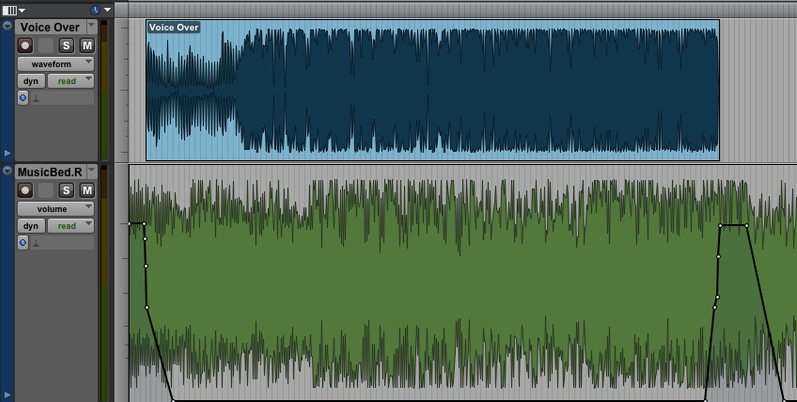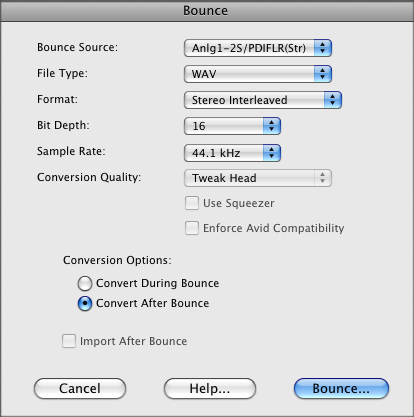Consolidating Tracks and Exporting Files
Once your project is finished, you need to get it out of ProTools to use elsewhere. There are a couple of different ways to do this, and each method has its own purpose. This section covers consolidating tracks and exporting files, which allows you to save individual files from ProTools. This happens almost instantly, so it's ideal if you're working with a long project. If you're working with a shorter project with multiple tracks, Bouncing to Disk will likely be your best option.
Often times a project contains more than one track (voiceover, music beds, etc). In order to export media from ProTools, these need to be consolidated into ONE track - the export function works with one track and one track only. This process sounds a little tricky at first, but if you follow the steps below you'll be a pro in no time. It's recommended to work in SHUFFLE mode for this procedure.
First, you need to identify the sections you need to consolidate. Let's use this project as an example:
You want to move around as little audio as possible. For this project, the music at the beginning and the end (located in the bottom green track) need to join the voiceover in the top blue track. To do this, we will bounce small sections of the project and then bring those bounced pieces in to the voiceover track to make a complete single-track project.
Second, highlight the first section of audio you want to bounce. Be sure to include ALL tracks you want bounced.
Next, go to File->Bounce to...->Disk to bounce that selection of audio. (More information about the bouncing process can be found at Bouncing to Disk) When given options about how you'd like the audio bounced, the following settings are best: