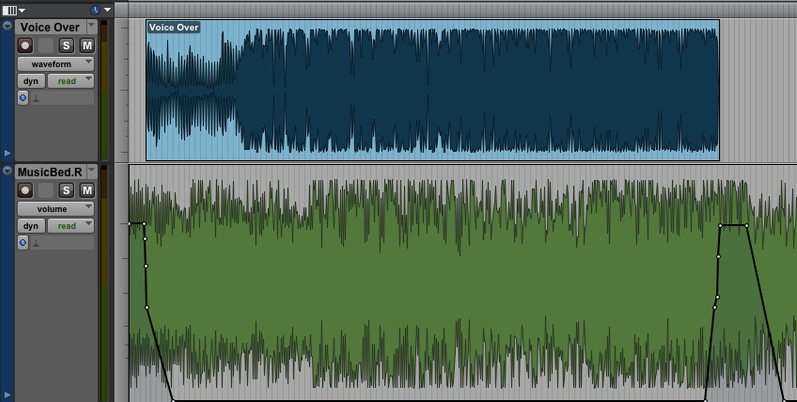Difference between revisions of "Consolidating Tracks and Exporting Files"
MaryBelzer (Talk | contribs) |
MaryBelzer (Talk | contribs) |
||
| Line 1: | Line 1: | ||
Once your project is finished, you need to get it out of ProTools to use elsewhere. There are a couple of different ways to do this, and each method has its own purpose. This section covers consolidating tracks and exporting files, which allows you to save individual files from ProTools. This happens almost instantly, so it's ideal if you're working with a long project. If you're working with a shorter project with multiple tracks, [[Bouncing to Disk]] will likely be your best option. | Once your project is finished, you need to get it out of ProTools to use elsewhere. There are a couple of different ways to do this, and each method has its own purpose. This section covers consolidating tracks and exporting files, which allows you to save individual files from ProTools. This happens almost instantly, so it's ideal if you're working with a long project. If you're working with a shorter project with multiple tracks, [[Bouncing to Disk]] will likely be your best option. | ||
| + | |||
| + | Often times a project contains more than one track (voiceover, music beds, etc). In order to export media from ProTools, these need to be consolidated into ONE track - the export function works with one track and one track only. This process sounds a little tricky at first, but if you follow the steps below you'll be a pro in no time. | ||
| + | |||
| + | First, you need to identify the sections you need to consolidate. Let's use this project as an example: | ||
| + | |||
| + | [[File:Example.png]] | ||
| + | |||
| + | You want to move around as little audio as possible. | ||
Revision as of 17:47, 9 November 2012
Once your project is finished, you need to get it out of ProTools to use elsewhere. There are a couple of different ways to do this, and each method has its own purpose. This section covers consolidating tracks and exporting files, which allows you to save individual files from ProTools. This happens almost instantly, so it's ideal if you're working with a long project. If you're working with a shorter project with multiple tracks, Bouncing to Disk will likely be your best option.
Often times a project contains more than one track (voiceover, music beds, etc). In order to export media from ProTools, these need to be consolidated into ONE track - the export function works with one track and one track only. This process sounds a little tricky at first, but if you follow the steps below you'll be a pro in no time.
First, you need to identify the sections you need to consolidate. Let's use this project as an example:
You want to move around as little audio as possible.