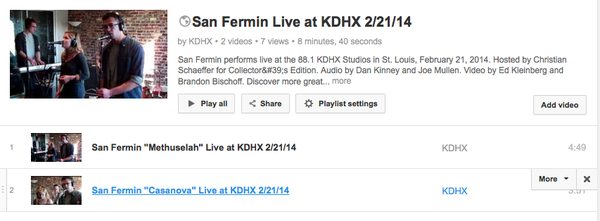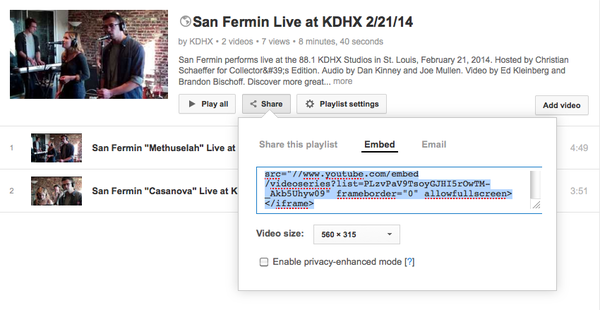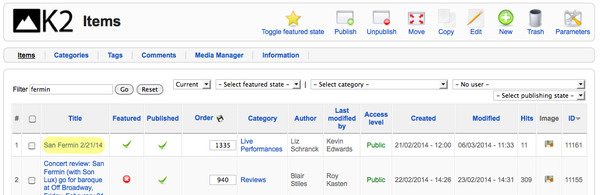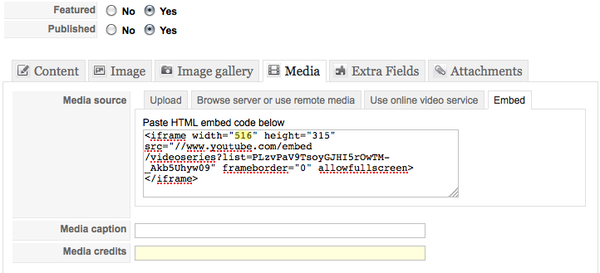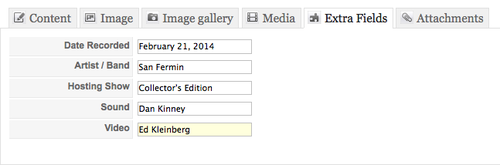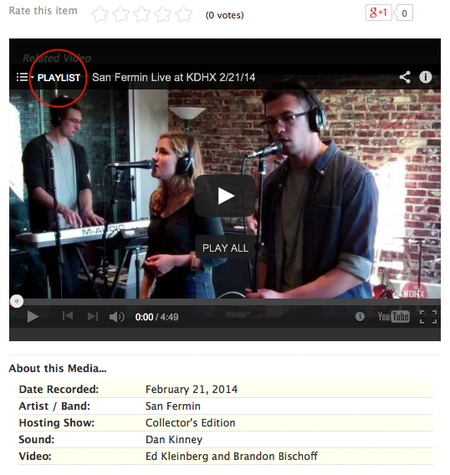Talk:Embedding youtube videos
Contents
Overview
Whenever a set of videos from a "Live at KDHX" session has been uploaded to YouTube, approved and made public, they should then be packaged into a YouTube playlist.
This YouTube playlist is then embedded into the accompanying article for viewing on KDHX.org.
Timeline and conditional sessions
Delivery of finished videos for these sessions depend on the workload of the video team. As a rule, they attempt to get these videos transferred, edited and uploaded within a week of the session. There are several things that can slow down this process however;
- delayed delivery of finished audio files to the video team,
- amount of work to complete and number of available team members,
- Conditional: There are times when a band or artist will agree to let us shoot video, but then want to preview the work and approve it before we are allowed to publish. These videos should be changed to "Unlisted" status on YouTube, and a playlist created and changed to "Unlisted" status as well. The playlist URL should be sent to Nick at kdhx.org, and he will obtain approval or rejection from the band.
- Do not publish until Nick has given his final OK.
Obtain the playlist URL
1. In YouTube, go to the playlist you would like to use.
- _______________________________________________________________
2. Click on the button labeled Share, a new window will pop open. Click on the button labeled Embed.
3. Copy the text in the box and move to K2.
Add URL to K2
4. Locate the accompanying "Live Performances" article in K2.
- Special notes: - in most cases, the article will be present and published.
- - sometimes, the article is created, but not yet published.
- - there are times when the article has not yet been created. In this case, contact the Live Performances Editor, and ask to be notified when the article has been created, so that you can proceed with the next step.
5. Click on the Title, in this case San Fermin 2/21/14.
Media tab
6. Navigate to the Media tab, located just below the Featured and Published radio buttons.
7. Paste the playlist embed code into the Paste HTML embed code below field.
- Important: change the iframe width value in the embed code from "560' to "516." If you do not complete this step, the size of the playlist will not fit the display space on KDHX.org properly.
Extra Fields tab
8. Navigate to the Extra Fields tab.
9. Fill in the Video field with the name(s) of the videographer(s).
10. Click on Save at the upper right hand corner of the window.
Checking the article
11. Find your way to KDHX.org, and locate the article to which you just appended a playlist.
As you view the article, check that the playlist has indeed appended, and also that all videos are visible in the playlist.
Note: Depending on the volume of users on K2, it may take as long as 15 minutes for your playlist to show up. Keep refreshing the page until your playlist appears.
Once you have verified that the playlist is embedded and all videos are viewable, you are finished.
Troubleshooting
- - If your playlist is showing on the KDHX.org article, but none of the videos are viewable or do not play properly, check their status in YouTube to make sure that all videos and the playlist are set at "Public" status. Any other status will produce this type of error.