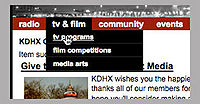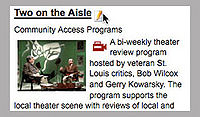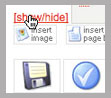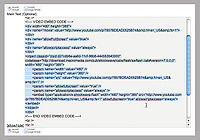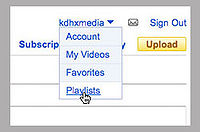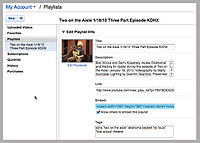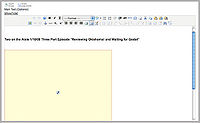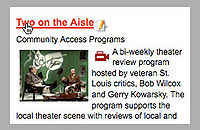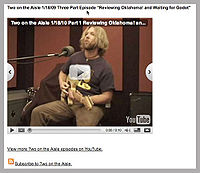Talk:Embedding Your Playlist on KDHX.org
This tutorial will guide you through the steps of embedding a TV Program YouTube playlist on a KDHX.org page.
Watch the tutorial.
We assume that you have Author permissions for KDHX.org and are familiar with the basics of navigating the content editor of KDHX.org. If you do not have permissions, contact roy at kdhx dot org or sley at kdhx dot org.
This Wiki article also assumes that there already exists a KDHX.org TV Program page where you'll be embedding the playlist. If that page has not been created, contact roy at kdhx dot org. He will need to create it before you can embed.
We assume that the playlist has already been created. If not, go here.
This Wiki article also assumes some basic familiarity with using Firefox or Camino, as well as YouTube.
Note: Because you are dealing with html code, you must be very careful copying, pasting and editing that code. If one character goes off, or a space gets inserted or deleted by accident, the whole code will collapse and potentially wipe out the KDHX.org page. If you have any difficulties, e-mail roy at kdhx dot org immediately.
For this process, as with all KDHX.org processes, you must use Firefox or Camino. DO NOT USE SAFARI.
You'll need at least two tabs open in your browser. You'll go back and forth between them.
- Tab 1: http://www.kdhx.org/index.php?option=com_content&task=view&id=68&Itemid=255 (this is where you'll log in and begin editing)
- Tab 2: http://youtube.com (you'll need to log in to the kdhxmedia channel)
Log in under the About page at KDHX.org. Don't let Firefox or Camino remember the password.
Hover over TV and Film and choose TV Programs from the menu.
Find your TV program page and click the little pencil icon. That will open the content editor.
In the content editor you'll need to work carefully but efficiently. Don't hit the back button in your browser or leave the editor idle for too long. You'll get logged out and lose all your work if you do.
Scroll down to the bottom window. Click “show/hide” to get rid of the WYSIWYG tool bar. You'll see all the code. You're going to paste your new embed code between the VIDEO EMBED CODE markers.
Toggle to Tab 2 and log in to the KDHX Media YouTube account. If you don't have the password, contact roy at kdhx dot org
Hover over “kdhxmedia” in the upper right and click on “Playlists.”
You'll now see all the playlists listed on the left hand side. Scroll through and find the playlist you want to embed. Click on it. Now select the Embed code and copy it. Toggle to Tab 1, the content editor again.
In the second pane of the Editor, with the WYSIWYG hidden, carefully highlight the old video code and paste in the new code between the VIDEO EMBED CODE markers.
That's all there is to it. You may now reveal the WYSIWYG editor again but clicking show/hide. You should see a window that looks like this:
If not, something went wrong. Try to find the error, but if you can't, click the red X cancel button in the upper right and E-MAIL ROY AT KDHX DOT ORG IMMEDIATELY. He will try to fix the page.
Now just change the text of the title above the video to reflect the date and the topic of the new playlist.
If all looks good, click the Save icon (looks like a floppy disk) in the upper right. You'll be taken back to the main KDHX.org page. Choose TV Programs from the TV & Film menu again.
Find your page, click only the title this time, and view it.
You should see a YouTube player that streams the playlist! Test the functionality. If everything looks good and works well, log out of KDHX.org by clicking the About link again and clicking Log Out.
Again, if something goes wrong, don't hesitate to E-mail roy at kdhx dot org immediately. He'll try to help you out.