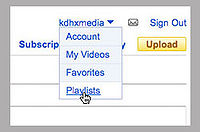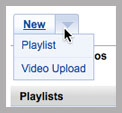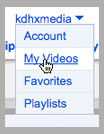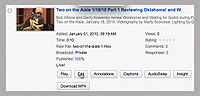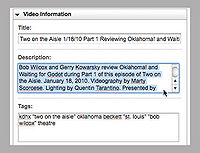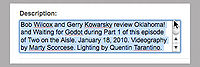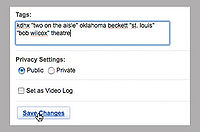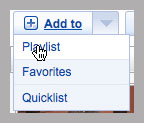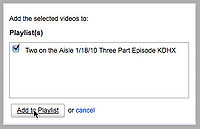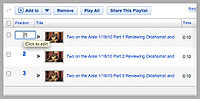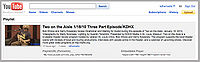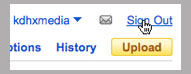Talk:Creating Your Program Playlist
This Wiki article will guide you through the steps of creating a YouTube Playlist for kdhxmedia videos.
- Watch the tutorial.
This Wiki article assumes some basic familiarity with using Firefox or Camino, as well as YouTube.
For this process, as with all KDHX.org processes, you must use Firefox or Camino. DO NOT USE SAFARI.
You will need two tabs in your browser. You will toggle back and forth between these tabs.
- Tab 1: http://youtube.com
- Tab 2: http://youtube.com
Log in to the KDHX Media YouTube account in both Tabs. If you need the password, e-mail roy at kdhx dot org.
In Tab 1, hover over the kdhxmedia in the upper right and click on Playlists.
You're now in the Playlist editor section. On the left, hover over New and choose Playlist.
Give your playlist a title. YouTube restricts the length of playlist titles, but yours should still be descriptive and clear. Use this format: “Topic” Program Name Number Part Episode M/D/Y KDHX
For example:
Two on the Aisle 1/18/10 Three Part Episode KDHX
Click on Create. That will create your Playlist!
Toggle to Tab 2. Hover over kdhxmedia and select My Videos.
Find the videos you want for this playlist and click on the little Edit button. Your video will open up in an editable window.
Select all of the description text and copy it.
Toggle back to Tab 1 and paste that text into the playlist Description field. Change text as relevant.
Toggle back to Tab 2. Select all of the tags and copy them.
Toggle back to Tab 1 and paste the tags in to the Tag field. Keep Privacy settings as Public and click Save Changes.
Now in this same Tab, hover over kdhxmedia again and select My Videos. Your video list will open again. Find all the videos you want, click the box next to the left of each.
Then hover over Add To and choose Playlist.
Find the playlist you just created and check it. Click Add to Playlist. That will add all your selected videos to the playlist. If you uploaded them in the right order (reverse sequential), they will automatically be in the right order in the playlist.
You'll get a confirmation like the one below this sentence.
Double check the order of your Playlist now. Hover over kdhxmedia in the upper right, choose Playlists, then click the one you want on the left.
Scroll down and you'll see the ordered videos. Make sure they're all in the right position. If not, click the number of the position and change it. If you make changes, be sure to click *Save Changes*.
Now, you may view your playlist, live on YouTube!
Just copy the Link URL and paste it into a new tab in your browser.
If all looks good, you're done. You can now share that link with friends, on Facebook, Myspace or anywhere. Spread the word about your TV Program!
Remember to log out of YouTube when you are finished.