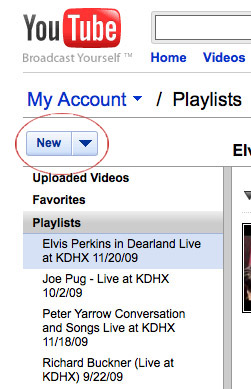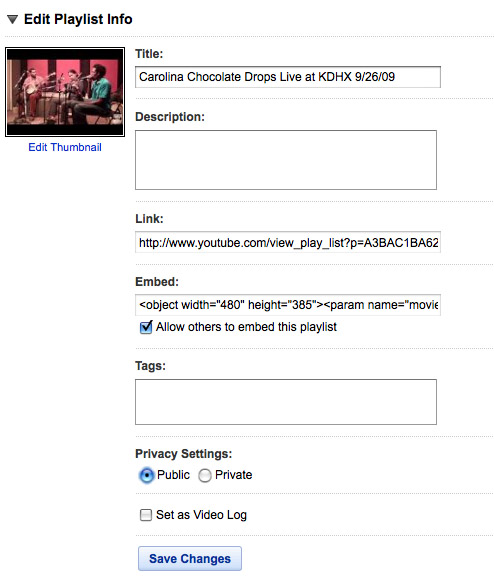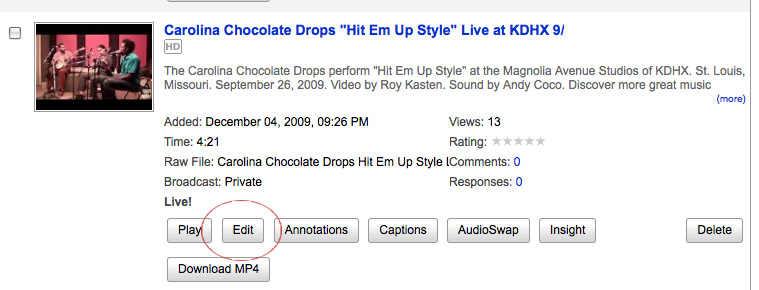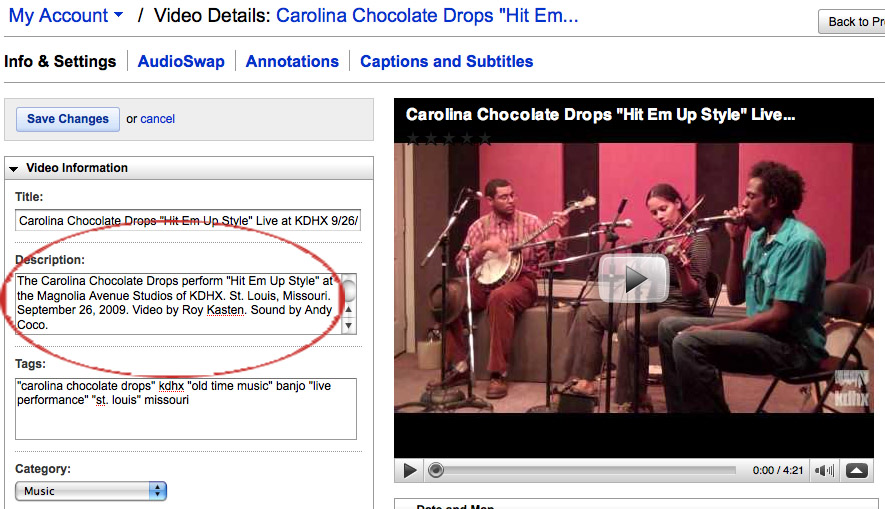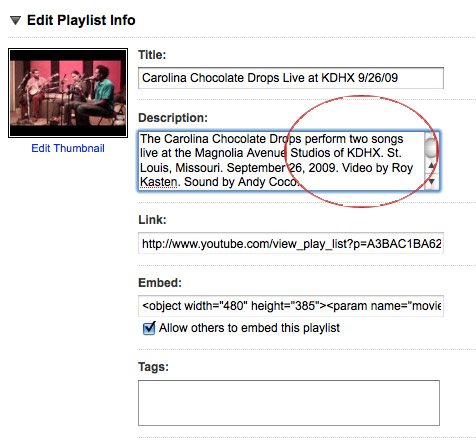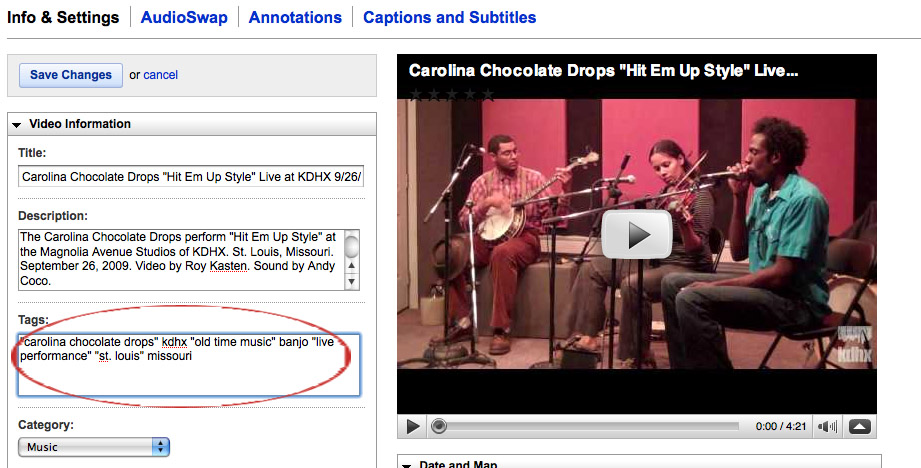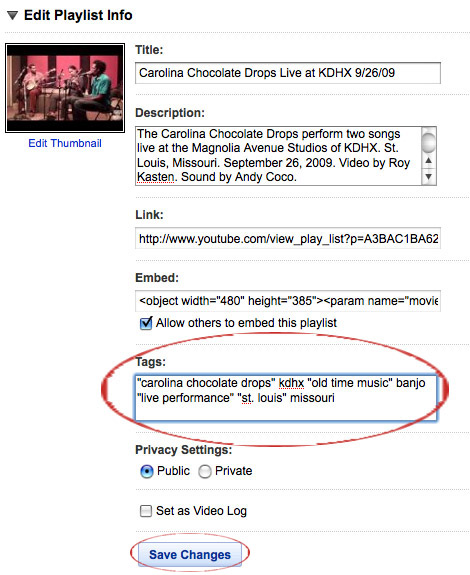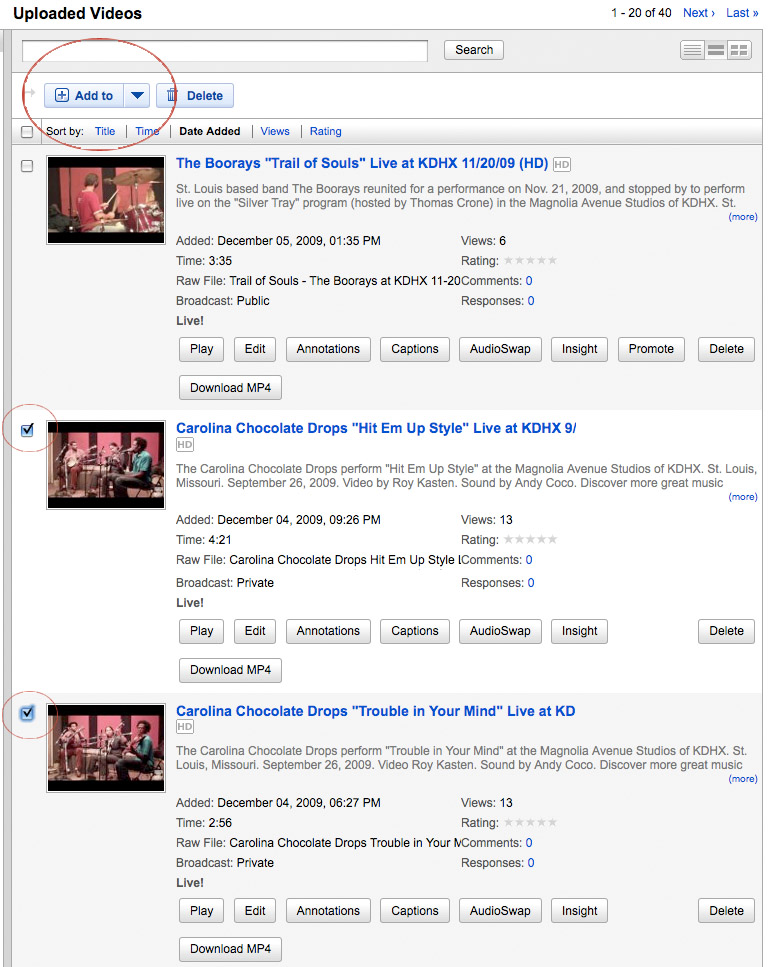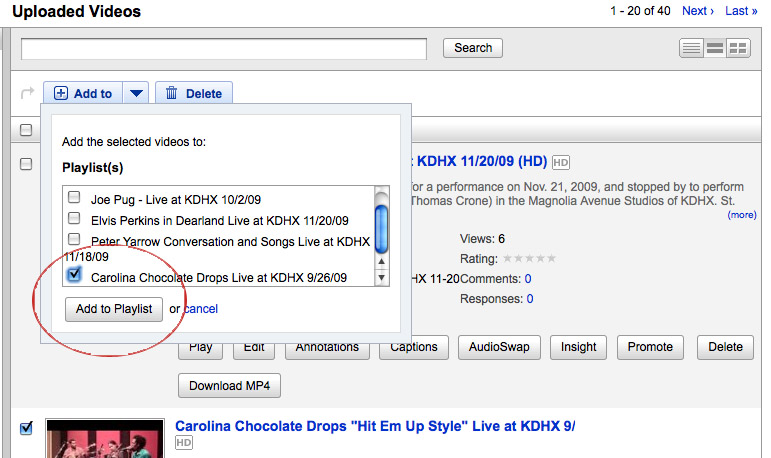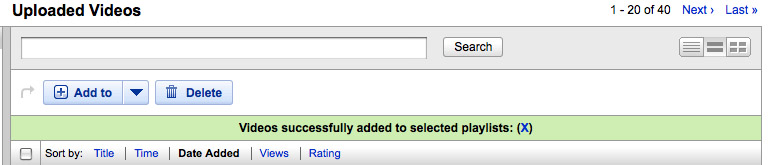Difference between revisions of "Talk:Creating YouTube Playlists for Live at KDHX videos"
(→Overview) |
|||
| Line 1: | Line 1: | ||
==Overview== | ==Overview== | ||
This page will provide you with information needed to create a YouTube Playlist for Live at KDHX videos. This article assumes that you have some basic familiarity in using Firefox or Chrome, as well as YouTube. '''Do not use Safari''', Firefox or Chrome are the preferred browsers. | This page will provide you with information needed to create a YouTube Playlist for Live at KDHX videos. This article assumes that you have some basic familiarity in using Firefox or Chrome, as well as YouTube. '''Do not use Safari''', Firefox or Chrome are the preferred browsers. | ||
| − | |||
| − | |||
| − | |||
| − | |||
If you are unfamiliar or a little rusty on YouTube, please take a few minutes to review this short video detailing the creation and management of playlists. | If you are unfamiliar or a little rusty on YouTube, please take a few minutes to review this short video detailing the creation and management of playlists. | ||
| Line 10: | Line 6: | ||
==Getting started== | ==Getting started== | ||
| + | Please take a few minutes to review this short video detailing the current process for uploading videos to YouTube. | ||
| + | :'''[https://youtu.be/jVFYOq89spw?t=34s How to upload a video to YouTube]''' | ||
| + | |||
[[File:YouTubeUpload1.png|400px]] | [[File:YouTubeUpload1.png|400px]] | ||
Revision as of 23:20, 22 March 2015
Contents
Overview
This page will provide you with information needed to create a YouTube Playlist for Live at KDHX videos. This article assumes that you have some basic familiarity in using Firefox or Chrome, as well as YouTube. Do not use Safari, Firefox or Chrome are the preferred browsers.
If you are unfamiliar or a little rusty on YouTube, please take a few minutes to review this short video detailing the creation and management of playlists.
Getting started
Please take a few minutes to review this short video detailing the current process for uploading videos to YouTube.
Creating the Playlist
In Tab 2, hover over the kdhx in the upper right and click on Playlists.
On the left, hover over New and choose Playlist.
Give your playlist a title. It should be in this format: Artist Live at KDHX Month/Day/Year (HD)
Add First Video, Descriptions and Tags
Toggle to Tab 3. Hover over kdhx and select My Videos.
Find one of the videos you want for this playlist and click on the little Edit button.
Select all of the description text and copy it.
Toggle back to Tab 2 and paste that text into the playlist Description field. Change the name of the song to just say: “two songs live” or “three songs live” etc.
Toggle back to Tab 3. Select all of the tags and copy them.
Toggle back to Tab 2 and paste the tags in to the Tag field.
Keep Privacy settings as Public and click Save Changes.
Add More Videos
Now in this same Tab, hover over kdhx again and select My Videos.
Find all the videos you want, click the box next to the left of each, and then hover over Add To, choose Playlist and check the Playlist you just created and click Add to Playlist.
That's all there is to it. You'll get a confirmation like the one below this sentence.
If you want to view your Playlist now, just click on Playlists on the left, click the one you want, and copy the URL and paste it into a browser window.
Remember to log out of YouTube when you are finished.
See Embedding Your Playlist on KDHX.org if you want to embed a Playlist in a KDHX.org page.