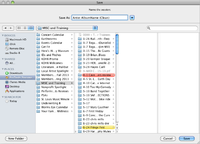Difference between revisions of "Removing Unwanted Content from Music"
(→Setting Up The Pro Tools Session) |
(→Option 1 - The Drop Out) |
||
| Line 37: | Line 37: | ||
=Option 1 - The Drop Out= | =Option 1 - The Drop Out= | ||
| + | |||
| + | This is the most basic way to remove unwanted content. Here, we basically turn down the song to "0" for the duration of the indecent word. | ||
=Option 2 - The Bleep= | =Option 2 - The Bleep= | ||
Revision as of 01:42, 8 November 2013
Contents
Introduction
There are times in life when it becomes necessary to edit a song to play on the air. Indecent language is certainly the most common of the reasons why we would do so. Indecent words include the "F" and "S" words; as well as combinations of words like "ass" and "hole," or "god" and "damn." These can be considered offensive to many and are certainly inappropriate for a young audience. For these reasons, we must ensure that this indecent language never makes it on the air between 6am and 10pm per FCC indecency standards. It is our job at KDHX to remove such indecent content in a way that is both effective at removing the content while remaining as unintrusive to the artist's original work as possible.
In order to do this, we have a few different creative options at our disposal in Pro Tools audio editing software: a drop out, a bleep, a reverse of audio, or a skip (repeat audio).
Setting Up The Pro Tools Session
- Click on the Pro Tools Icon in the Program Dock at the bottom of the screen.
- Click File at the top of the screen, then New Session.
- This will open the "New Session" window where you will select your settings.
- Select: Create Blank Session, AIFF, 44.1, and 16. I/O settings can remain on Last Used.
- Click OK.
- This will open the "Save" window.
- Save your session in the "MISC and Training" Folder under Pro Tools Documents as "Artist_NameOfAlbum_(Clean)"
- NOTE: It is important to edit music in "Slip" mode. This will keep the song stationary as you make edits (instead of "Shuffle" mode which will snap sections of the song together creating errors in time signature).
Importing Your Album
Before we can start editing out the naughty words, we must import the song or album into our new Pro Tools Session.
- NOTE: If you are editing an album or even just a few songs from an album, import ALL tracks from the album at one time even if you aren't editing some of them. This will make the exporting and burning processes more organized. It will also be more organized to import your tracks to the "Regions List" and work on them one at a time by dragging them into the tracks.
You should now have an empty session with your album tracks listed in the "Regions List" to the right of the Pro Tools main edit window.
- Before you can begin editing a song, you must drag it from the regions list into the main editing window.
- Your track will appear as a stereo file on a new track that is created automatically.
- Using the "Grabber Tool," drag the new track to the start of the session.
- Step 3 will be necessary because you are using "Slip," mode.
From here, you will be able to begin the editing process to remove the unwanted content. This is a fun and potentially creative process once you get used to it. It just takes some time.
Option 1 - The Drop Out
This is the most basic way to remove unwanted content. Here, we basically turn down the song to "0" for the duration of the indecent word.