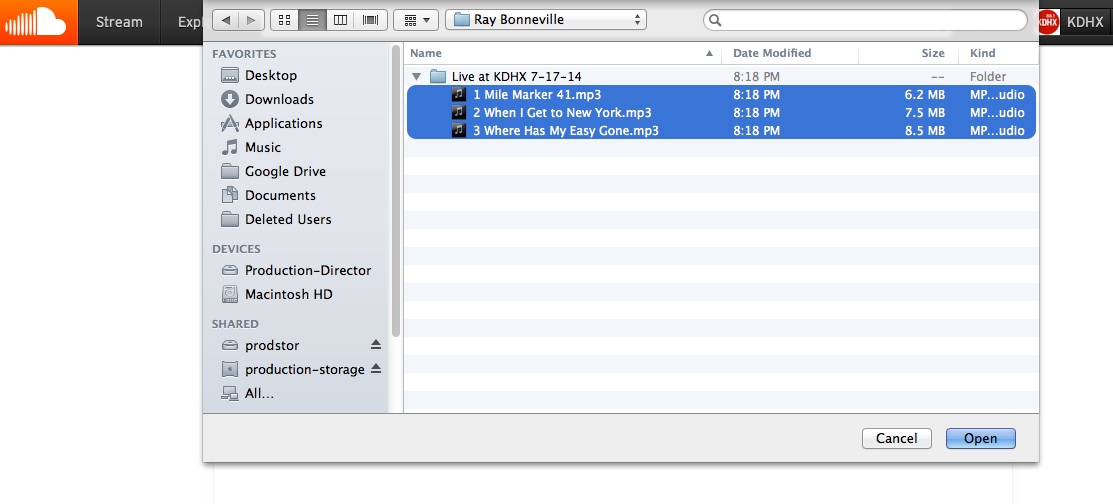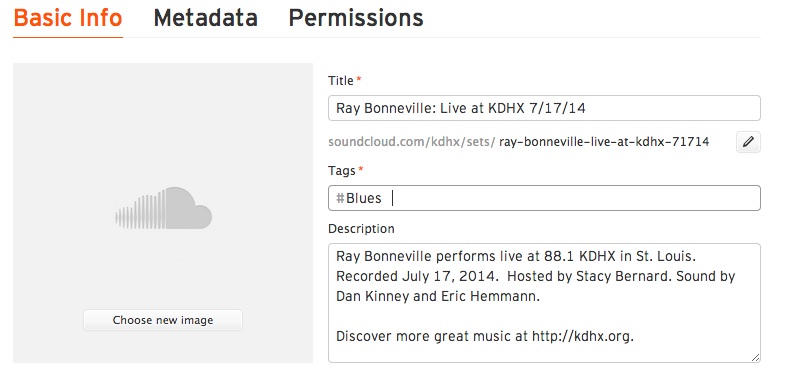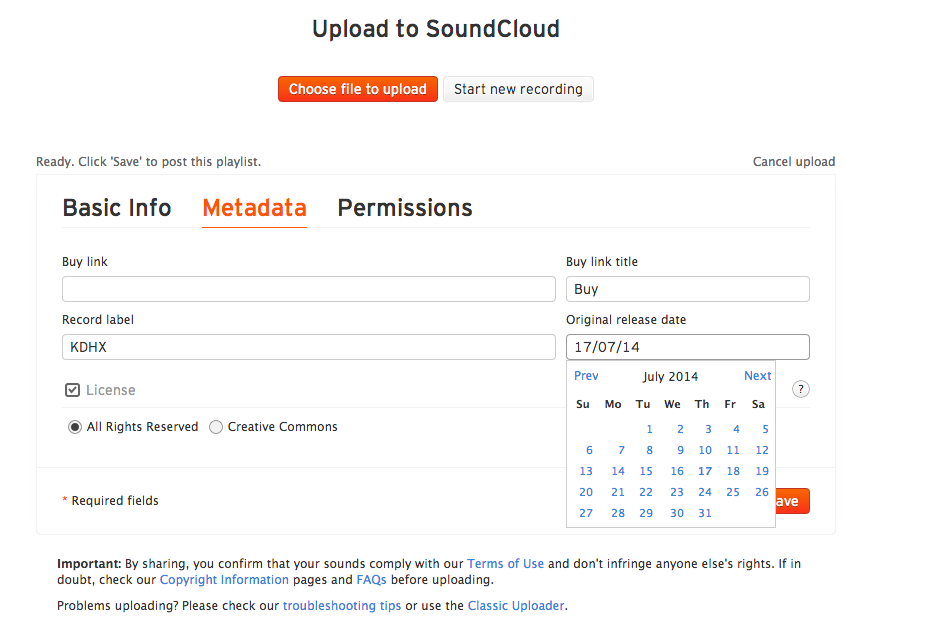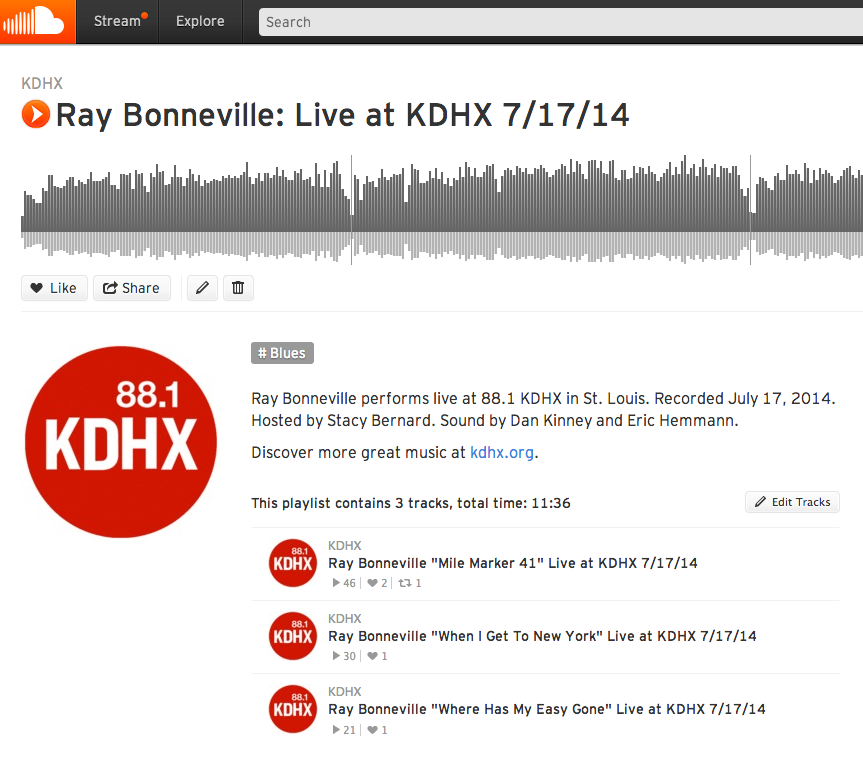Publishing Live Performance Audio to Soundcloud
This Wiki article will guide you through the steps of uploading a Live at KDHX session to Soundcloud.
The KDHX Soundcloud is a new way of delivering Live at KDHX sessions. The channel will give us a wider audience, more attractive player and an immediate way of publishing and sharing the great live performance audio we are producing.
Important notes:
Evaluate interview segments critically. If the interview is boring, clumsy or trivial, do not upload it. If the interview is just about promoting a show, do not upload it. If the interview has substance and is timeless then you may upload it. But generally speaking, err on the side of NOT uploading the interview, especially in the case of lesser-known or local artists. Generally speaking, your first mp3 should be a song. Do not include short introductions to songs by either the host or the artist as a separate track.
Accurate spelling is critical for both artist name and song titles. If you have any doubts about spelling based on the release form, ask the artist or manager to clarify. Use Google to double check spellings of both artist and song titles.
CONVERT TO 256 KBPS MP3
1) Convert your session to 256 kbps MP3s using iTunes. To help with locating your mp3s, which will be stored in the iTunes Music Folder, you may wish to fill in the Artist and/or Album information in iTunes. Then your conversions will show up in the most recent folder named for your Artist in the iTunes Music Folder.
UPLOAD AND NAME FILES
2) Log in to Soundcloud: http://soundcloud.com If you do not know the user name and password, contact coco at kdhx dot org or roy at kdhx dot org.
3) Click Upload and Send. Then choose files.
4) Browse for the folder that has your mp3s, sort by name, which will list them starting with 1.mp3.
5) Type "Apple (Command) A" to select all the mp3s and type Return or click Select in the lower right.
6) Your upload should begin with the first mp3 and going to the last. If they are out of order you can rearrange them by clicking and dragging on the arrows icon.
7) As they are uploading, give each a name based on the release form: Artist "Song Name" Live at KDHX Month/Day/Year (with numerical values for date). Do not include unnecessary zeros in front of month or day.
Use standard AP Style capitalization for song titles. First and last word in title are always capitalized. Prepositions (of, to, in, on, for) and articles (a, the) that are 3 letters or less are not capitalized. Examples: "Son of a Preacher Man," "Stairway to Heaven," "I Love You More Than Words Can Say," "The Wreck of the Edmund Fitzgerald," and "This Is the End."
NOTE: The quality of in-studio interviews and the timeliness/longevity of their content is often questionable, so in most cases, DO NOT upload interviews to SoundCloud. If the DJ is requesting it, pass the information along to Andy for consideration. If you've recieved permission to upload an interview segment, please title it Interview 1 - (or 2 or 3 etc) in place of the song title. Do not use " " (quotes), as this is not a song title.
8) You may wish to copy the text for the first song field you filled in and paste into the rest; that way you only need to change the Song Name for the remaining tracks.
FILL OUT SET INFO
9) Fill out the rest of the info as pictured below.
Title: Artist: Live at KDHX Month/Day/Year (with numerical values for date)
Description should be something like:
Artist performs live at 88.1 KDHX in St. Louis. Recorded Month, Day, Year (spelled out). Hosted by DJ Name. Sound by Name and Name. Discover more great music at http://kdhx.org.
Note: Only included "Hosted by" if there is an interview segment.
FILL OUT MORE INFO
Type in the most appropriate genre. If genre is listed in Basecamp comments with milestone, use that. Otherwise, use common sense and your best judgement: Indie Rock, Pop, Folk, Acoustic, Country, Americana, Blues, Soul, Jazz, Rock, etc. Genres are not always clear, and many artists fit into more than one, so choose one that feels right to you. If it is a solo acoustic session, "Acoustic" is a great choice. If it's a younger rock band with poppy tendencies, maybe "Indie Rock" is the right choice, but a simple "Rock" or "Pop" will suffice.
For "set type" choose "Other."
For release date, put in actual date of session: Year-Month-Day (with numerals as indicated by the field)
Leave "Release/catalogue number" and "EAN" blank.
Add relevant keywords. 4-6 keywords is enough. Always include KDHX and "Artist Name" as a keyword. Put quotation marks around 2 or more words that you want to group together as single keyword.
Leave "Buy this set..." blank.
10) Artwork: Upload the KDHX logo as the "new artwork" image, which should be stored on the desktop or you may download it here: http://wiki.kdhx.org/wiki/images/4/4e/Kdhx-logo-D11600-430x430.gif
Note: If the "upload new artwork" button is not responsive, let the upload finish, save the set, then when the set displays and begins to generate the wave form, edit the set by clicking on the pencil icon and try to upload the artwork again, and re-save. If that fails, e-mail roy at kdhx dot org and he will fix.
ALMOST DONE: DON'T FORGET TO SAVE
11) For now do not select "Make original downloadable" option. Always leave "Make 128 kbps available" option checked.
12) DOUBLE CHECK YOUR SPELLING on song titles and artist name.
13) When your upload is finished processing, MAKE SURE YOU CLICK SAVE. If you do not, you will lose all your work.
14) Soundcloud will now generate the set for you.
15) That's it! You may now listen to the session to make sure it's correct, perhaps just testing the first 20 seconds of each track, and you may want to double check your spelling again. If there are any problems you may click the Edit link on the set to make changes to the set. If you need to edit a track, go to the You section in the main Soundcloud menu, choose Tracks, then find the track and click the pencil icon to edit it.