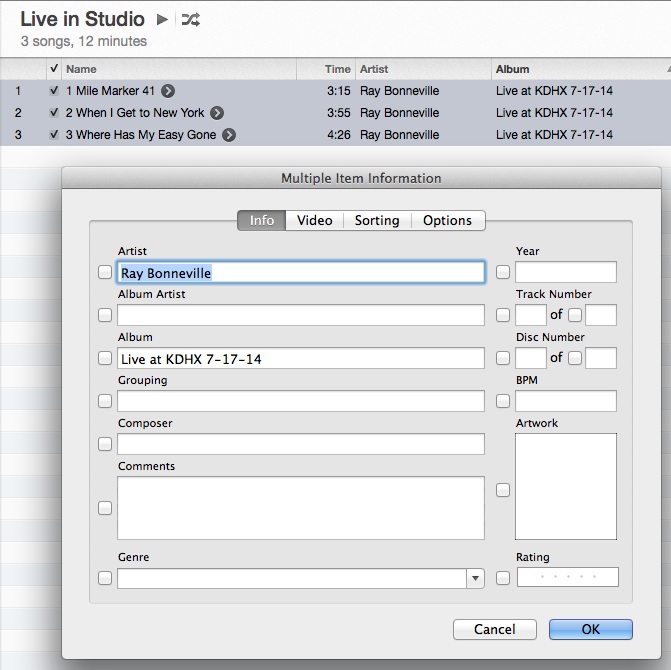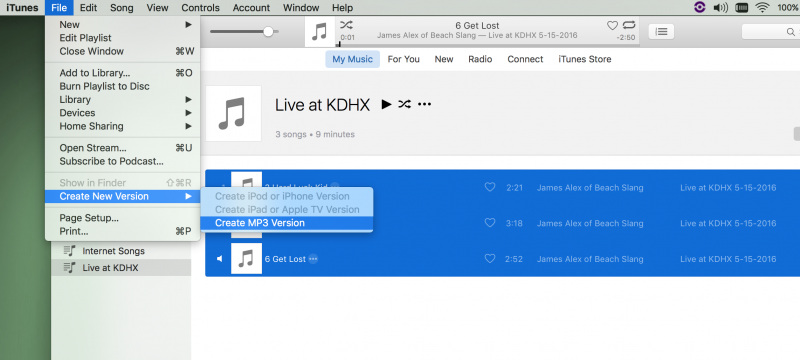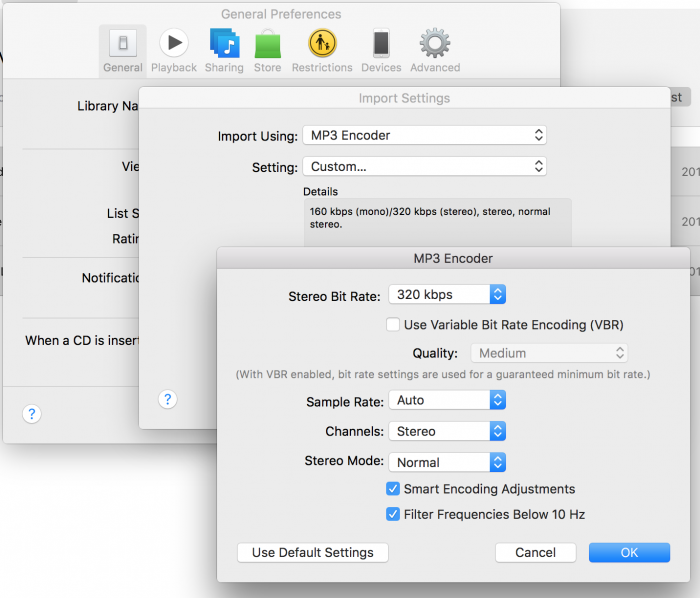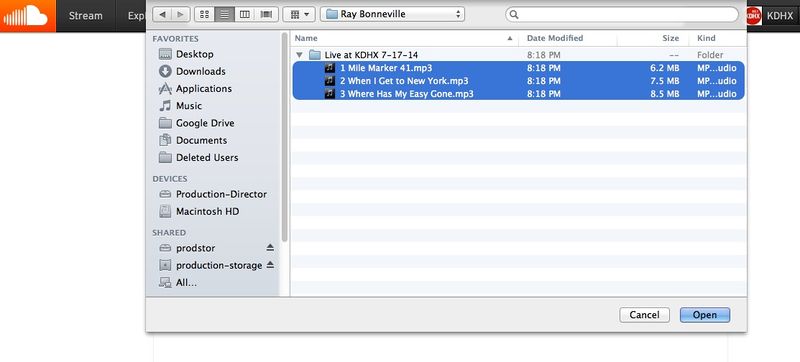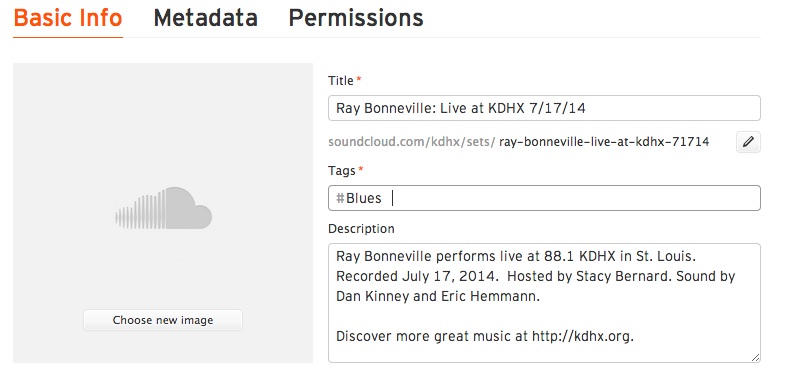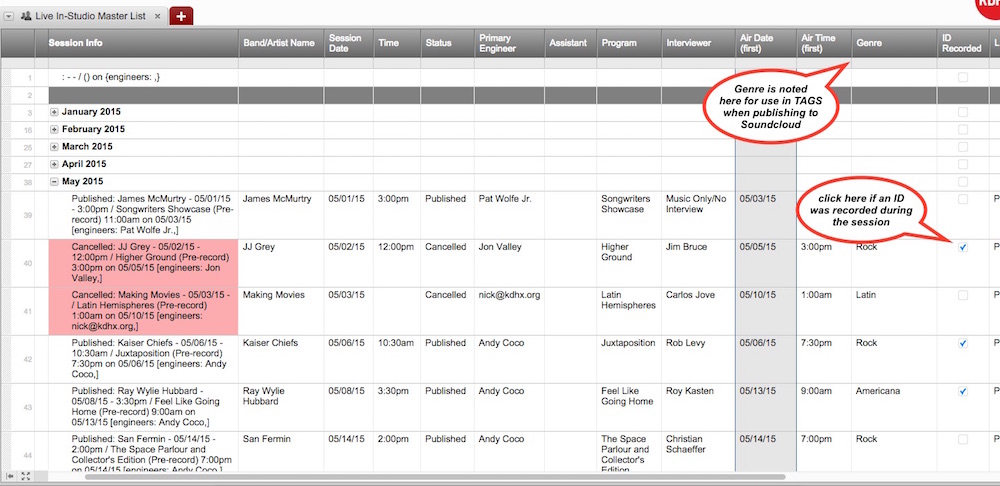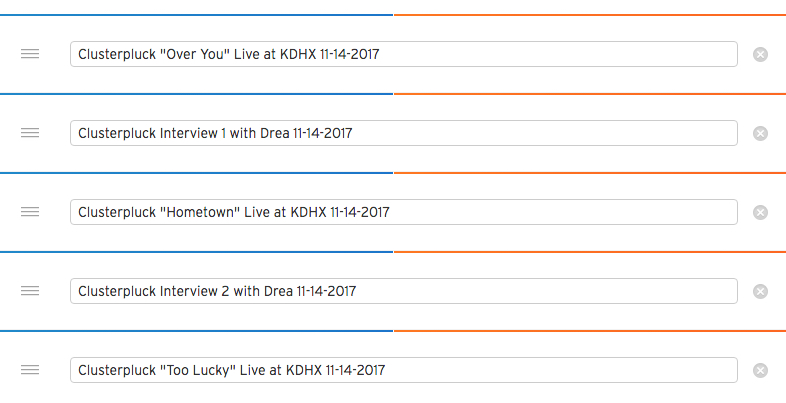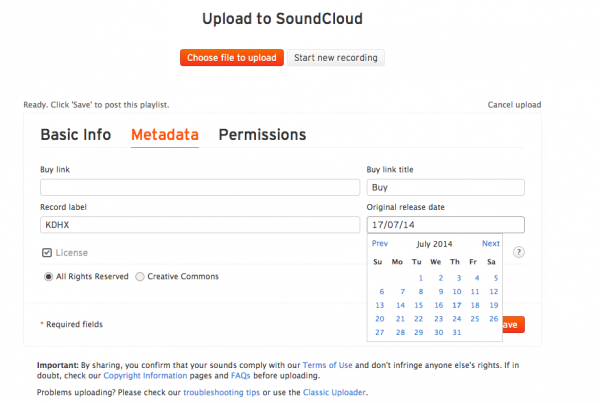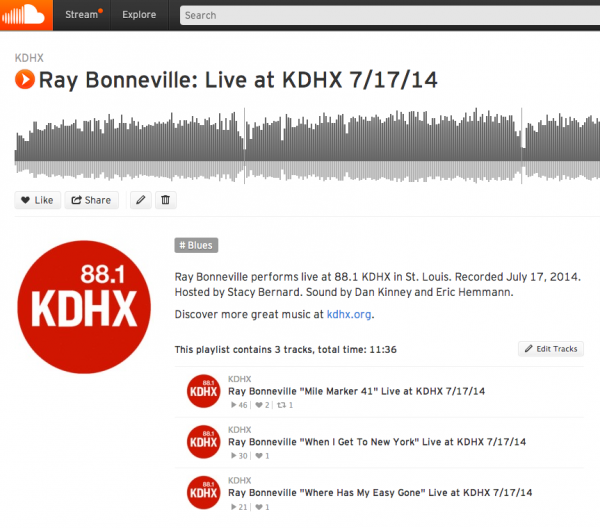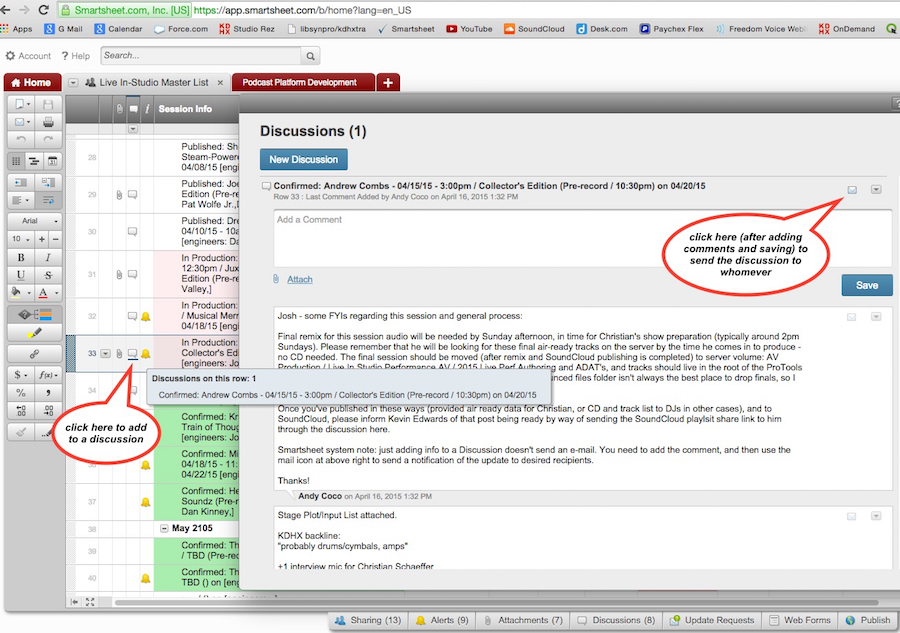Difference between revisions of "Publishing Live Performance Audio to Soundcloud"
(Created page with "This Wiki article will guide you through the steps of uploading a Live at KDHX session to Soundcloud. The KDHX Soundcloud is a new way of delivering Live at KDHX sessions. Th...") |
(→FILL OUT SET INFO) |
||
| (115 intermediate revisions by 4 users not shown) | |||
| Line 1: | Line 1: | ||
| − | + | These are the steps for uploading a Live at KDHX session to our Soundcloud channel at http://soundcloud.com/kdhx | |
| − | + | *Accurate spelling is critical for both artist name and song titles. It is generally safe to assume that titles given on the release form will not be exactly accurate. Use Google to double check spellings of both artist and song titles. | |
| + | *Do not include short introductions to songs by either the host or the artist as a separate track - songs should be listed in the order performed or as directed by the artist or host. | ||
| + | *Interview segments can sometimes be with or without audience focused content, and if the value of including is limited to promo of a particular appearance or is simply DJ-focused banter, it should be omitted from this publishing process. If you are unsure, consult with the Chief Production or Chief Media Officer to make the decision. (rule of thumb: ''when in doubt, leave it out'') | ||
| − | + | ==CONVERT TO 320 KBPS MP3== | |
| − | |||
| − | ''' | + | === 1. Centralize the '''final''' data > Move to the Server === |
| − | + | *Finalize tracks for publishing by Mastering and Authoring, assuring that the session will play either as a continuous set of tracks, and can live and be played as independent tracks. | |
| + | *Move the full session folder containing final mixes to the server's ''Live at KDHX'' volume folder ''Live In-Studio Performance AV'' filing within the appropriate year. | ||
| + | *Tracks in the folder should be numbered in order of play, titled by actual song title, and saved at the root of the folder - not in ''Bounced Files'' | ||
| + | *Verify data on server as complete - use space bar on folder to check size, and on individual songs to check that they play. Delete the session from the Prod 2 computer. | ||
| − | + | ===2. Make Mp3s and add metadata in iTunes=== | |
| + | *Open iTunes, and drag the final mixes ''from their new location'' into the empty playlist titled ''Live at KDHX'' (or the like / an empty one). | ||
| + | *Fill in the Artist and/or Album information in iTunes using Apple A (select all) and Apple I (get info) and fill in according to the diagram below. | ||
| + | [[File:iTunes-info.jpg]] | ||
| − | |||
| − | + | ===3. Convert the 3 selected playlist song files to 320 kbps using iTunes menu File > Convert > Create MP3. === | |
| − | + | [[File:CreateNewVersion.png|800px]] | |
| − | ''' | + | NOTE: If mp3 is not displayed as the convert to file type, reset iTunes '''import settings''' in '''preferences''' as shown below. |
| − | + | [[File:iiTunesMP3 prefs.png|700px]] | |
| − | + | ==UPLOAD SET AS PLAYLIST== | |
| − | + | *Log in to [http://soundcloud.com Soundcloud] If you do not know the user name and password, contact coco(at)kdhx(dot)org. | |
| + | *Click Upload. Alter "privacy" setting to "Public" if files are ready for the public to see - if not leave the default "private" set. By the way, this will assign the status of ''private'' to each song in the playlist, which can be altered later, but will need to happen one by one. | ||
| + | *Locate and choose the song file mp3s. | ||
| + | *Sort by name to list them starting with 1 [song title].mp3. This will keep them in the proper order when the playlist is generated. | ||
| − | [[Image:Soundcloud1.jpg]]<br> | + | [[Image:Soundcloud1.jpg|800px]]<br> |
| − | + | *Type "Apple (Command) A" to select all the mp3s and type Return or click Select in the lower right. | |
| + | *Your upload should begin with the first mp3 and going to the last. If they are out of order you can rearrange them by clicking and dragging on the arrows icon. | ||
| − | |||
| − | + | ---- | |
| − | + | ==FILL OUT SET INFO== | |
| − | + | As the set's tracks are uploading, fill out the page and song title information thusly: | |
| − | + | *Title: [Artist]: Live at KDHX [Month/Day/Year] - use numerical values for the date here | |
| − | + | *Description should be in this format - you may copy and paste this text from below: | |
| − | + | <pre>[Artist] performs live at 88.1 KDHX in St. Louis. Recorded [Month, Day, Year (spelled out)]. Hosted by [DJ/Host name] for [Show Title]. Sound by [Your Name and Asst's Name]. | |
| − | + | Discover more great music at http://kdhx.org.</pre> | |
| − | + | *Permalink will be automatically created. Review it for cleanliness - remove or add to hanging letters if it makes it more useful as a link. | |
| + | *The rest of the info should appear in the format pictured below. | ||
[[Image:Soundcloud3.jpg]]<br> | [[Image:Soundcloud3.jpg]]<br> | ||
| − | + | *The image for the session should be available on the row at an attachment, provided by the video team. They will capture a still and provide for this purpose as a part of their footage dump process. If for some reason there is no video or photography from the session, please find and insert a press photo from their website. | |
| + | *Tags should begin with adding the genre according to the information provided in the Smartsheet (see below). No other tags are necessary at this time. | ||
| − | + | [[File:smartsheet-genre.jpg]]<br> | |
| − | + | == NAME SONGS & INTERVIEW SEGMENT TRACKS == | |
| − | + | Complete all track titling during this upload process ''prior to save''. | |
| + | |||
| + | *Alter using this info, removing the initial number: | ||
| + | [Artist] "Song Name" Live at KDHX Month-Date-Year (with numerical values for date). | ||
| + | *Do not include unnecessary zeros in front of month or day. | ||
| + | *Use standard AP Style capitalization for song titles. First and last word in title are always capitalized. Prepositions (of, to, in, on, for) and articles (a, the) that are 3 letters or less are not capitalized. Examples: "Son of a Preacher Man," "Stairway to Heaven," "I Love You More Than Words Can Say," "The Wreck of the Edmund Fitzgerald," and "This Is the End." | ||
| + | *You may wish to copy the text for the first song field you filled in and paste into the rest; that way you only need to change the Song Name for the remaining tracks. | ||
| + | *Interview segments should be titled without quotes, and include the segment #, and the interviewer's name. Some examples: | ||
| + | **Ray Bonneville interview 1 with Roy Kasten 11-7-14 | ||
| + | **The Cramps introduction 11-4-14 | ||
| + | [[Image:SoundcloudTrackTitling.jpg]]<br> | ||
---- | ---- | ||
| − | + | ==FILL OUT MORE INFO== | |
| − | + | *Click on the "METADATA" tab | |
| + | *Leave "Buy link" and "Buy link title" fields unaltered. | ||
| + | *For Record label, enter "KDHX" | ||
| + | *For Original release date, put in the date that session first aired: Year-Month-Day (with numerals as indicated by the field). This info is in smartsheet column Air Date. | ||
| + | *Click Save | ||
| − | |||
| − | + | [[Image:Soundcloud4-2.jpg|600px]]<br> | |
| − | |||
| − | |||
| − | + | ---- | |
| − | + | ==REVIEW and SAVE== | |
| − | + | *DOUBLE CHECK YOUR SPELLING on song titles and artist name. | |
| + | *Listen to the session audio to make sure it's correct - start and clicking through random parts to verify quality. If you need to edit a track, go to the KDHX logo and choose playlists or profile to find your songs and sets. Click the Edit link (pencil) on the set to make alterations. | ||
| − | |||
| − | ---- | + | [[Image:Soundcloud5.jpg|600px]]<br> |
| + | |||
| + | *Click the share link and review the automatically generated URL for the playlist. If it is complete, copy it into the clipboard for use in the next step. If it has truncated info, clean it up. <br> | ||
| + | <pre>For example, if the playlist URL for Matt Wilson's Christmas Tree-O generates the playlist link: | ||
| + | |||
| + | https://soundcloud.com/kdhx/sets/matt-wilsons-christmas-tre | ||
| − | + | change it to something complete, such as: | |
| − | + | https://soundcloud.com/kdhx/sets/matt-wilsons-christmas-tree-o-live-at-kdhx-121715 or | |
| + | https://soundcloud.com/kdhx/sets/matt-wilsons-christmas-tree-o-at-kdhx-121715 </pre> | ||
| − | + | Click Edit button (pencil) for the playlist to make alterations. | |
| − | + | ==PUBLISHING FOLLOW UP== | |
| + | As soon as the SoundCloud session is posted, our web page for the session will be created and the band/management will be notified for cross posting and social media seeding. Please be sure to inform music director Nick Acquisto via a Smartsheet discussion post that the playlist is ready. To do this, go to the [https://app.smartsheet.com/b/home?lx=DcfrrIBc62iz_pbnSTQJ3Q|Smartsheet Live In-Studio Master List], click on the Discussion icon for the session's row (see below), obtain the playlist link for the new SoundCloud set, paste the link into a discussion comment mentioning that it has been published, then send an e-mail of the comment or full discussion including Nick in the message. (cc yourself to be sure it was sent) | ||
| − | + | <br> | |
| − | + | [[File:smartsheet-discussion.jpg]] | |
| + | <br> | ||
| − | |||
[[Category:KDHX.org]] | [[Category:KDHX.org]] | ||
| + | [[Category:Live Performances]] | ||
| + | [[Category:Production]] | ||
| + | [[Category:Review]] | ||
| + | [[Category:Live_Audio_Engineering]] | ||
Latest revision as of 17:53, 30 June 2021
These are the steps for uploading a Live at KDHX session to our Soundcloud channel at http://soundcloud.com/kdhx
- Accurate spelling is critical for both artist name and song titles. It is generally safe to assume that titles given on the release form will not be exactly accurate. Use Google to double check spellings of both artist and song titles.
- Do not include short introductions to songs by either the host or the artist as a separate track - songs should be listed in the order performed or as directed by the artist or host.
- Interview segments can sometimes be with or without audience focused content, and if the value of including is limited to promo of a particular appearance or is simply DJ-focused banter, it should be omitted from this publishing process. If you are unsure, consult with the Chief Production or Chief Media Officer to make the decision. (rule of thumb: when in doubt, leave it out)
Contents
CONVERT TO 320 KBPS MP3
1. Centralize the final data > Move to the Server
- Finalize tracks for publishing by Mastering and Authoring, assuring that the session will play either as a continuous set of tracks, and can live and be played as independent tracks.
- Move the full session folder containing final mixes to the server's Live at KDHX volume folder Live In-Studio Performance AV filing within the appropriate year.
- Tracks in the folder should be numbered in order of play, titled by actual song title, and saved at the root of the folder - not in Bounced Files
- Verify data on server as complete - use space bar on folder to check size, and on individual songs to check that they play. Delete the session from the Prod 2 computer.
2. Make Mp3s and add metadata in iTunes
- Open iTunes, and drag the final mixes from their new location into the empty playlist titled Live at KDHX (or the like / an empty one).
- Fill in the Artist and/or Album information in iTunes using Apple A (select all) and Apple I (get info) and fill in according to the diagram below.
NOTE: If mp3 is not displayed as the convert to file type, reset iTunes import settings in preferences as shown below.
UPLOAD SET AS PLAYLIST
- Log in to Soundcloud If you do not know the user name and password, contact coco(at)kdhx(dot)org.
- Click Upload. Alter "privacy" setting to "Public" if files are ready for the public to see - if not leave the default "private" set. By the way, this will assign the status of private to each song in the playlist, which can be altered later, but will need to happen one by one.
- Locate and choose the song file mp3s.
- Sort by name to list them starting with 1 [song title].mp3. This will keep them in the proper order when the playlist is generated.
- Type "Apple (Command) A" to select all the mp3s and type Return or click Select in the lower right.
- Your upload should begin with the first mp3 and going to the last. If they are out of order you can rearrange them by clicking and dragging on the arrows icon.
FILL OUT SET INFO
As the set's tracks are uploading, fill out the page and song title information thusly:
- Title: [Artist]: Live at KDHX [Month/Day/Year] - use numerical values for the date here
- Description should be in this format - you may copy and paste this text from below:
[Artist] performs live at 88.1 KDHX in St. Louis. Recorded [Month, Day, Year (spelled out)]. Hosted by [DJ/Host name] for [Show Title]. Sound by [Your Name and Asst's Name]. Discover more great music at http://kdhx.org.
- Permalink will be automatically created. Review it for cleanliness - remove or add to hanging letters if it makes it more useful as a link.
- The rest of the info should appear in the format pictured below.
- The image for the session should be available on the row at an attachment, provided by the video team. They will capture a still and provide for this purpose as a part of their footage dump process. If for some reason there is no video or photography from the session, please find and insert a press photo from their website.
- Tags should begin with adding the genre according to the information provided in the Smartsheet (see below). No other tags are necessary at this time.
NAME SONGS & INTERVIEW SEGMENT TRACKS
Complete all track titling during this upload process prior to save.
- Alter using this info, removing the initial number:
[Artist] "Song Name" Live at KDHX Month-Date-Year (with numerical values for date).
- Do not include unnecessary zeros in front of month or day.
- Use standard AP Style capitalization for song titles. First and last word in title are always capitalized. Prepositions (of, to, in, on, for) and articles (a, the) that are 3 letters or less are not capitalized. Examples: "Son of a Preacher Man," "Stairway to Heaven," "I Love You More Than Words Can Say," "The Wreck of the Edmund Fitzgerald," and "This Is the End."
- You may wish to copy the text for the first song field you filled in and paste into the rest; that way you only need to change the Song Name for the remaining tracks.
- Interview segments should be titled without quotes, and include the segment #, and the interviewer's name. Some examples:
- Ray Bonneville interview 1 with Roy Kasten 11-7-14
- The Cramps introduction 11-4-14
FILL OUT MORE INFO
- Click on the "METADATA" tab
- Leave "Buy link" and "Buy link title" fields unaltered.
- For Record label, enter "KDHX"
- For Original release date, put in the date that session first aired: Year-Month-Day (with numerals as indicated by the field). This info is in smartsheet column Air Date.
- Click Save
REVIEW and SAVE
- DOUBLE CHECK YOUR SPELLING on song titles and artist name.
- Listen to the session audio to make sure it's correct - start and clicking through random parts to verify quality. If you need to edit a track, go to the KDHX logo and choose playlists or profile to find your songs and sets. Click the Edit link (pencil) on the set to make alterations.
- Click the share link and review the automatically generated URL for the playlist. If it is complete, copy it into the clipboard for use in the next step. If it has truncated info, clean it up.
For example, if the playlist URL for Matt Wilson's Christmas Tree-O generates the playlist link: https://soundcloud.com/kdhx/sets/matt-wilsons-christmas-tre change it to something complete, such as: https://soundcloud.com/kdhx/sets/matt-wilsons-christmas-tree-o-live-at-kdhx-121715 or https://soundcloud.com/kdhx/sets/matt-wilsons-christmas-tree-o-at-kdhx-121715
Click Edit button (pencil) for the playlist to make alterations.
PUBLISHING FOLLOW UP
As soon as the SoundCloud session is posted, our web page for the session will be created and the band/management will be notified for cross posting and social media seeding. Please be sure to inform music director Nick Acquisto via a Smartsheet discussion post that the playlist is ready. To do this, go to the Live In-Studio Master List, click on the Discussion icon for the session's row (see below), obtain the playlist link for the new SoundCloud set, paste the link into a discussion comment mentioning that it has been published, then send an e-mail of the comment or full discussion including Nick in the message. (cc yourself to be sure it was sent)