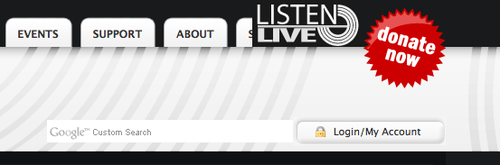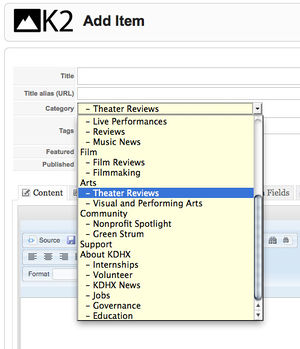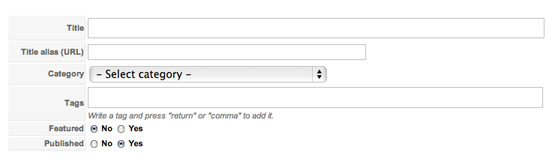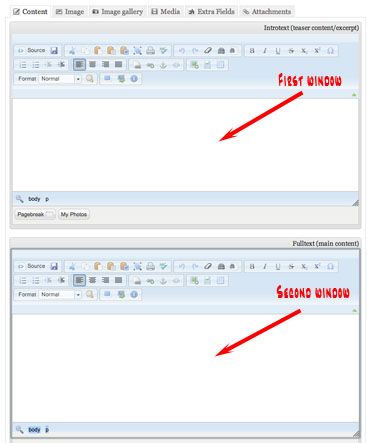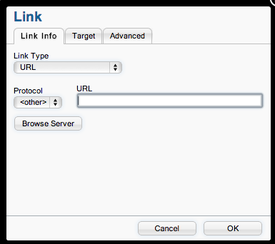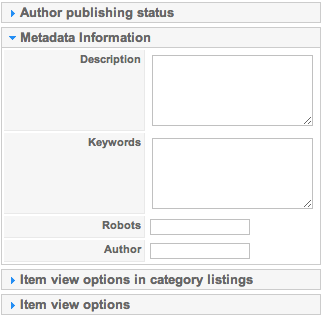Difference between revisions of "Performing arts review submission"
(→Getting started) |
|||
| (42 intermediate revisions by 3 users not shown) | |||
| Line 1: | Line 1: | ||
| − | + | ==Overview== | |
| + | KDHX.org website seeks to present theater, film and music reviews in a beautiful manner that is also friendly to readers. | ||
| − | + | :- Film reviews are located here: http://kdhx.org/film/film-reviews | |
| + | :- Theater reviews are located here: http://kdhx.org/arts/theater-reviews | ||
| + | :- Music reviews are located here: http://kdhx.org/music/reviews | ||
| − | + | ==Preparation== | |
| + | {{:Preparing text for pasting}} | ||
| − | + | ==Logging in to KDHX.org== | |
| + | {{:Logging into KDHX.org}} | ||
| + | '''These 2 short tutorials''' will walk you through the submission process. | ||
| + | # [http://screencast.com/t/dI9C24leCH Tutorial #1] | ||
| + | # [http://screencast.com/t/2xD9jYz5RIAh Tutorial #2]<br> | ||
| − | + | ==Getting started== | |
| − | + | ===Enter a good headline in the Title field=== | |
| + | : [[Image:K2-add-item-top.jpg|border]] | ||
| − | + | The KDHX website tries to use AP style headlines whenever possible. | |
| − | ' | + | Your headline should be approximately 6-12 words. If you can write a clever headline in less than 6 words, that's fine, but try not to go over 12 words. |
| − | + | : '''Examples:''' | |
| − | + | ||
| − | + | ||
| − | + | ||
| − | + | :''- See it at the Rep, but 'You Can't Take It With You''' | |
| + | :''- Dozens of plays, freshly drawn and quartered'' | ||
| + | :''- Surprising testimony from Theatre Guild's 'Witness for the Prosecution''' | ||
| + | :''- Contrived script sinks Flood Stage's 'Coupla White Chicks''' | ||
| + | :''- 'Young Frankenstein' stalks and stumbles at the Fox'' | ||
| + | :''- Masters of puppets: Avenue Q entertains at the Fox Theatre'' | ||
| + | :''- St. Louis Shakespeare sails through 'The Tempest''' | ||
| − | + | A good headline will be unique to the review itself. It should be snappy and clever, witty and intriguing. Ideally it should hint at a positive or negative review and it should also identify the play/musical or theater group in some fashion. Puns are good, so long as they aren't groan inducing. | |
| − | + | :- Strong verbs make for excellent headlines. | |
| + | :- Compose your headline before you begin the submission process. That way you can just copy and paste it in to the '''Title''' field. | ||
| − | + | '''''Note:''' In headlines, composition titles, like play titles, go in single quotation marks ('). However, in text, composition titles go in double quotation marks (").'' | |
| − | + | ===Title Alias=== | |
| + | Leave this field blank. K2 will auto-generate the alias once the item is saved. | ||
| − | + | ===Tags=== | |
| − | + | Add a few tags (keywords). Title of the play/film/music piece, name of the theater company, name of the director, genre, playwright, lead actor, etc. 4-6 tags are adequate. | |
| − | + | Be careful to spell your tags correctly. Use the drop down suggestions whenever possible. | |
| − | + | ===Category=== | |
| − | + | Make sure you choose the correct category (i.e., Film Reviews, Theater Review, etc.) from the drop down list. | |
| − | + | ===Featured=== | |
| − | Leave | + | Leave "Featured" defaulted to '''No'''. |
| − | + | ===Published=== | |
| − | + | Click '''No''' for "Published." | |
| − | + | ---- | |
| − | + | ==Pasting your text into the Editor windows== | |
| + | {{:Pasting text into Editor}} | ||
| − | + | Before pasting in, you should scrub your plain text using this tool: http://jhy.io/tools/convert-word-to-plain-text | |
| + | ---- | ||
| − | + | ===Editor Content=== | |
| + | : [[Image:Editor-window.jpg]] | ||
| − | + | ====First Window==== | |
| + | The '''first window''' is the intro paragraph or '''''lede'''''. The lede should be a snappy, engaging teaser to the rest of the article. It should make the reader want to read more. The lede should be short: under 30 words if possible. | ||
| − | + | Make sure you can see the '''WYSIWYG''' ''(What You See Is What You Get)'' toolbar above the editor windows. | |
| + | :[[Image:WYSIWYG.jpg]]<br> | ||
| + | Do '''not''' paste text directly into these windows. Do '''not''' paste text using the W (Word) button. | ||
| − | + | :* Copy the lede paragraph from your document.<br> | |
| + | :* Click on the '''Paste as plain text''' button in the toolbar. | ||
| + | :: [[Image:Plain-text-paste-icon.jpg|border]]<br> | ||
| + | :* A window will pop up and you can paste in your lede paragraph. Click '''OK'''.<br> | ||
| − | + | ====Second Window==== | |
| + | Go down to the '''second window'''. | ||
| − | + | * Copy the rest of your review and again click the '''Paste as plain text''' button. | |
| + | * Paste your text into the pop up window and click '''OK'''. | ||
| − | The | + | : '''''Note:''' The reason that you are pasting text in this way is to strip out all unnecessary code or artifacts from your text.'' |
| − | + | You should now see your text cleanly formatted. Note: You will not see any line breaks after you have pasted in. This is a limitation of the WYSIWYG preview. | |
| + | * If there are any extra line breaks between paragraphs, just delete them. | ||
| + | * Do not add bold, italic or any other character formatting. | ||
| − | + | ====Adding Links==== | |
| + | You can now add links to words or phrases within the text found in either of the Editor Content windows. | ||
| + | * Highlight the linked word or phrase | ||
| + | * Click on the link icon (example below) in the toolbar. | ||
| + | :[[Image:LinkButton.jpg|border]] | ||
| − | + | The '''Link''' window will display:<br> | |
| + | :[[Image:URLLinkWdw.png|275px]] | ||
| − | + | Add / paste the URL into the field labeled '''URL'''. | |
| − | + | :'''Important Information:''' | |
| − | + | :* for '''External links''' make sure that the '''Protocol''' field contains "'''http://'''". If it does not, use the droplist to change it. | |
| − | + | :* for '''Internal links''' (i.e., links leading back to KDHX.org,) please use the '''[http://kdhx.org/link-lookup-tool/ Reverse URL Lookup]'''. Once you have pasted the '''Reverse URL''' into the '''URL''' field of the '''Link''' window, make sure that the '''Protocol''' field contains "'''<other>'''." | |
| − | + | No other formatting is required of the Editor Content text. | |
| + | ---- | ||
| − | + | ===Extra Fields=== | |
| + | Click on the '''Extra Fields''' tab above the '''Editor Content''' window. | ||
| − | + | :[[Image:ExtraFieldsFilmRvw.png|600px|border]] | |
| − | + | # Add the name of the theater in the '''Venue''' field. If it is a movie, and is playing at several theaters in the St. Louis region, use "'''Various'''." | |
| + | # Add the '''URL''' for the theater whenever possible. Always use "'''http://'''" with the URL. | ||
| + | # If showing in several theaters; | ||
| + | #* Click this link for '''[http://www.google.com/movies?q=&btnG=Search+Movies&hl=en&near=st+louis&ei=ajjUTLjhHdGbnwfCreHLBQ Google's Showtimes for St. Louis]''' page. | ||
| + | #* Type the title of the film into '''Search Movies''', and click the search icon or hit enter. | ||
| + | #* Use the URL to Google's response from your menu bar as the URL for "Various" theaters. This will take the viewer to a list of all showtimes in the area.)<br><br> | ||
| − | + | ::'''Popular St. Louis movie theater websites''' | |
| + | ::- Tivoli: [http://www.landmarktheatres.com/market/st.louis/tivolitheatre.htm http://www.landmarktheatres.com/market/st.louis/tivolitheatre.htm] | ||
| + | ::- Plaza Frontenac: [http://www.landmarktheatres.com/market/St.Louis/PlazaFrontenacCinema.htm http://www.landmarktheatres.com/market/St.Louis/PlazaFrontenacCinema.htm] | ||
| + | ::- Webster Film Series: [http://www.webster.edu/filmseries http://www.webster.edu/filmseries]<br><br> | ||
| − | + | :4. The '''Open in''' field should remain set at '''Same Window'''. | |
| + | :5. Add the '''Director''' name, always double check for the correct spelling. | ||
| + | :6. For '''Dates''', follow these conventions to indicate the opening and closing dates, whenever possible.<br> | ||
| + | |||
| + | ::- '''Theater reviews''' ''- represent the opening and closing dates like this '''Oct. 1-10, 2010''', or if overlapping months '''Oct. 28-Nov. 7, 2014'''.'' | ||
| − | + | ::- '''Film reviews''' ''- if only the opening date is known, use this format: '''Opens Sept. 15, 2010'''.'' | |
| + | ::: ''If the closing date is also known, use the format: '''Oct. 1-10, 2010''', or if overlapping months '''Oct. 28-Nov. 7, 2014'''.'' | ||
| + | ::: ''If the performance or screening only takes place over one day, use this format: '''Sept. 15, 2010'''.'' | ||
| − | + | ---- | |
| − | ''' | + | ===Metadata Information=== |
| + | On the right of the '''K2 Add Item''' window, click the blue arrow by '''Metadata Information''' to reveal it. | ||
| − | + | : [[Image:MetadataWdwK2AddItem.png|border]] | |
| − | + | * Copy your lede paragraph and paste it into the '''Description''' window. | |
| + | :- Remove any quotation marks. | ||
| + | * For the '''Keywords''' field, type in the same words that you included in '''[http://wiki.kdhx.org/wiki/Performing_arts_review_submission#Tags Tags]''', also adding '''your name,'''" '''the title of the film or play,'''" '''review,'''" "'''theater review'''" and/or "'''film review'''." | ||
| + | :- Separate keywords by commas. | ||
| + | * Leave the '''Robots''' and '''Author''' fields empty. | ||
| − | + | ==Review your article== | |
| + | Click on the '''Content''' tab above the '''Content Editor''' windows and take some time to double check and proofread your article. | ||
| − | + | If it all looks good, you may click '''Save''' at the top. | |
| − | + | The page will refresh and you must now click Close or the X in the upper right corner. | |
| − | + | Your editor will review the article, add an image to it and publish it on [http://www.kdhx.org KDHX.org.] | |
| − | + | : '''Important:''' | |
| + | : ''- email '''chuck at kdhx dot org''' that you have submitted a review; he will then review and publish.'' | ||
| + | : ''- if you run into any problems whatsoever with submitting your review, please contact '''kelly at kdhx dot org''' and she will help you out.'' | ||
| − | ''' | + | '''You're done!''' You may now '''log out'''. |
| − | + | [[Category:Websites]] [[Category:KDHX.org]] | |
| − | + | ||
| − | + | ||
| − | You're done! You may now log out | + | |
| − | + | ||
| − | ''' | + | |
Latest revision as of 19:59, 29 January 2016
Contents
Overview
KDHX.org website seeks to present theater, film and music reviews in a beautiful manner that is also friendly to readers.
- - Film reviews are located here: http://kdhx.org/film/film-reviews
- - Theater reviews are located here: http://kdhx.org/arts/theater-reviews
- - Music reviews are located here: http://kdhx.org/music/reviews
Preparation
Please review the Wiki page KDHX online writing style for tips on proper capitalization, punctuation and other conventions.
Logging in to KDHX.org
For best results, we recommend using Google Chrome as your browser.
If you do not know your username or password, contact kelly at kdhx dot org.
- 1. Log in using the My Account button along the top right side of the homepage, just under the "Donate Now" button.
- 2. Look at the menu labeled KDHX.org on the left side of your screen. Click on the appropriate section for your new article.
- 3. Near the top of the page, find and click the button Add a new item to this category.
- 5. You are now ready to begin adding content to the editor.
These 2 short tutorials will walk you through the submission process.
Getting started
Enter a good headline in the Title field
The KDHX website tries to use AP style headlines whenever possible.
Your headline should be approximately 6-12 words. If you can write a clever headline in less than 6 words, that's fine, but try not to go over 12 words.
- Examples:
- - See it at the Rep, but 'You Can't Take It With You'
- - Dozens of plays, freshly drawn and quartered
- - Surprising testimony from Theatre Guild's 'Witness for the Prosecution'
- - Contrived script sinks Flood Stage's 'Coupla White Chicks'
- - 'Young Frankenstein' stalks and stumbles at the Fox
- - Masters of puppets: Avenue Q entertains at the Fox Theatre
- - St. Louis Shakespeare sails through 'The Tempest'
A good headline will be unique to the review itself. It should be snappy and clever, witty and intriguing. Ideally it should hint at a positive or negative review and it should also identify the play/musical or theater group in some fashion. Puns are good, so long as they aren't groan inducing.
- - Strong verbs make for excellent headlines.
- - Compose your headline before you begin the submission process. That way you can just copy and paste it in to the Title field.
Note: In headlines, composition titles, like play titles, go in single quotation marks ('). However, in text, composition titles go in double quotation marks (").
Title Alias
Leave this field blank. K2 will auto-generate the alias once the item is saved.
Tags
Add a few tags (keywords). Title of the play/film/music piece, name of the theater company, name of the director, genre, playwright, lead actor, etc. 4-6 tags are adequate.
Be careful to spell your tags correctly. Use the drop down suggestions whenever possible.
Category
Make sure you choose the correct category (i.e., Film Reviews, Theater Review, etc.) from the drop down list.
Featured
Leave "Featured" defaulted to No.
Published
Click No for "Published."
Pasting your text into the Editor windows
A few notes before we get started on this next step.
Online publishing is tricky. If it were as simple as cutting and pasting from a formatted Word document, all of our lives would be much easier. Unfortunately, it is not that simple.
People use different web browsers, different versions of Word, different operating systems, etc., all of which impact the way that text behaves on the Web.
Following these steps carefully will result in cleaner and more consistent copy in all articles, fewer headaches for you and fewer headaches for your tireless editors.
The steps are not difficult, but it is vital that you do your best to follow them.
- Tip: The easiest and cleanest way to make a dash is to type the word, then a space, then two hyphens, then a space, then the next word. That will give you a nice clean dash.
AP style reminders:
- - Only 1 space between sentences.
- - Commas and periods ALWAYS go inside quotation marks.
- - Do not indent paragraphs, instead enter an extra return between paragraphs.
- - Turn off smart or "curly" quotes, or use this tool to clean up your text before pasting. jhy.io/tools/convert-word-to-plain-text
- - Composition titles, like play titles, go in double quotation marks in text. Do not italicize such titles.
- - Do not use the serial (Oxford) comma unless to avoid ambiguity. That's the final comma before the "and" in a series of items:
- ex. "Hamlet," "Macbeth" and "The Tempest" are my three favorite plays.
Your text, before pasting it into the KDHX.org editor, should look essentially like this: Click for example
Before pasting in, you should scrub your plain text using this tool: http://jhy.io/tools/convert-word-to-plain-text
Editor Content
First Window
The first window is the intro paragraph or lede. The lede should be a snappy, engaging teaser to the rest of the article. It should make the reader want to read more. The lede should be short: under 30 words if possible.
Make sure you can see the WYSIWYG (What You See Is What You Get) toolbar above the editor windows.
Do not paste text directly into these windows. Do not paste text using the W (Word) button.
- Copy the lede paragraph from your document.
- Click on the Paste as plain text button in the toolbar.
- A window will pop up and you can paste in your lede paragraph. Click OK.
- Copy the lede paragraph from your document.
Second Window
Go down to the second window.
- Copy the rest of your review and again click the Paste as plain text button.
- Paste your text into the pop up window and click OK.
- Note: The reason that you are pasting text in this way is to strip out all unnecessary code or artifacts from your text.
You should now see your text cleanly formatted. Note: You will not see any line breaks after you have pasted in. This is a limitation of the WYSIWYG preview.
- If there are any extra line breaks between paragraphs, just delete them.
- Do not add bold, italic or any other character formatting.
Adding Links
You can now add links to words or phrases within the text found in either of the Editor Content windows.
- Highlight the linked word or phrase
- Click on the link icon (example below) in the toolbar.
The Link window will display:
Add / paste the URL into the field labeled URL.
- Important Information:
- for External links make sure that the Protocol field contains "http://". If it does not, use the droplist to change it.
- for Internal links (i.e., links leading back to KDHX.org,) please use the Reverse URL Lookup. Once you have pasted the Reverse URL into the URL field of the Link window, make sure that the Protocol field contains "<other>."
No other formatting is required of the Editor Content text.
Extra Fields
Click on the Extra Fields tab above the Editor Content window.
- Add the name of the theater in the Venue field. If it is a movie, and is playing at several theaters in the St. Louis region, use "Various."
- Add the URL for the theater whenever possible. Always use "http://" with the URL.
- If showing in several theaters;
- Click this link for Google's Showtimes for St. Louis page.
- Type the title of the film into Search Movies, and click the search icon or hit enter.
- Use the URL to Google's response from your menu bar as the URL for "Various" theaters. This will take the viewer to a list of all showtimes in the area.)
- Popular St. Louis movie theater websites
- - Tivoli: http://www.landmarktheatres.com/market/st.louis/tivolitheatre.htm
- - Plaza Frontenac: http://www.landmarktheatres.com/market/St.Louis/PlazaFrontenacCinema.htm
- - Webster Film Series: http://www.webster.edu/filmseries
- 4. The Open in field should remain set at Same Window.
- 5. Add the Director name, always double check for the correct spelling.
- 6. For Dates, follow these conventions to indicate the opening and closing dates, whenever possible.
- - Theater reviews - represent the opening and closing dates like this Oct. 1-10, 2010, or if overlapping months Oct. 28-Nov. 7, 2014.
- - Film reviews - if only the opening date is known, use this format: Opens Sept. 15, 2010.
- If the closing date is also known, use the format: Oct. 1-10, 2010, or if overlapping months Oct. 28-Nov. 7, 2014.
- If the performance or screening only takes place over one day, use this format: Sept. 15, 2010.
- - Film reviews - if only the opening date is known, use this format: Opens Sept. 15, 2010.
Metadata Information
On the right of the K2 Add Item window, click the blue arrow by Metadata Information to reveal it.
- Copy your lede paragraph and paste it into the Description window.
- - Remove any quotation marks.
- For the Keywords field, type in the same words that you included in Tags, also adding your name," the title of the film or play," review," "theater review" and/or "film review."
- - Separate keywords by commas.
- Leave the Robots and Author fields empty.
Review your article
Click on the Content tab above the Content Editor windows and take some time to double check and proofread your article.
If it all looks good, you may click Save at the top.
The page will refresh and you must now click Close or the X in the upper right corner.
Your editor will review the article, add an image to it and publish it on KDHX.org.
- Important:
- - email chuck at kdhx dot org that you have submitted a review; he will then review and publish.
- - if you run into any problems whatsoever with submitting your review, please contact kelly at kdhx dot org and she will help you out.
You're done! You may now log out.