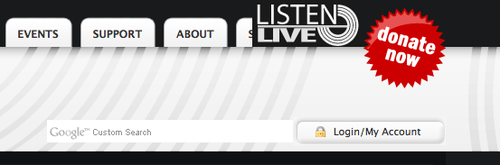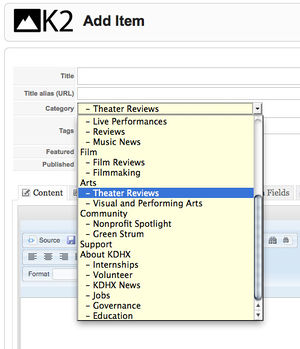Difference between revisions of "Logging into KDHX.org"
From KDHX Production
| (7 intermediate revisions by 2 users not shown) | |||
| Line 1: | Line 1: | ||
| − | For best results, we recommend using | + | For best results, we recommend using Google Chrome as your browser. |
| − | If you do not know your username or password, contact ''' | + | If you do not know your username or password, contact '''kelly at kdhx dot org'''. |
:1. Log in using the '''My Account''' button along the top right side of the homepage, just under the "Donate Now" button. | :1. Log in using the '''My Account''' button along the top right side of the homepage, just under the "Donate Now" button. | ||
::[[Image:KDHXlogin-button.jpg|500px]] | ::[[Image:KDHXlogin-button.jpg|500px]] | ||
| − | :2. Look at the | + | :2. Look at the menu labeled '''KDHX.org''' on the left side of your screen. Click on the appropriate section for your new article. |
| − | :3. | + | |
| + | :3. Near the top of the page, find and click the button '''Add a new item to this category'''. | ||
::[[Image:KDHXAddNewItemBtn.jpg|250px]] | ::[[Image:KDHXAddNewItemBtn.jpg|250px]] | ||
| + | ::The '''Page editor''' will then pop up. | ||
| − | :4. Select | + | :4. Select the appropriate category or sub-category. |
::[[Image:K2Category-TheatreRvws.jpg|300px]] | ::[[Image:K2Category-TheatreRvws.jpg|300px]] | ||
Latest revision as of 22:13, 10 February 2016
For best results, we recommend using Google Chrome as your browser.
If you do not know your username or password, contact kelly at kdhx dot org.
- 1. Log in using the My Account button along the top right side of the homepage, just under the "Donate Now" button.
- 2. Look at the menu labeled KDHX.org on the left side of your screen. Click on the appropriate section for your new article.
- 3. Near the top of the page, find and click the button Add a new item to this category.
- 5. You are now ready to begin adding content to the editor.