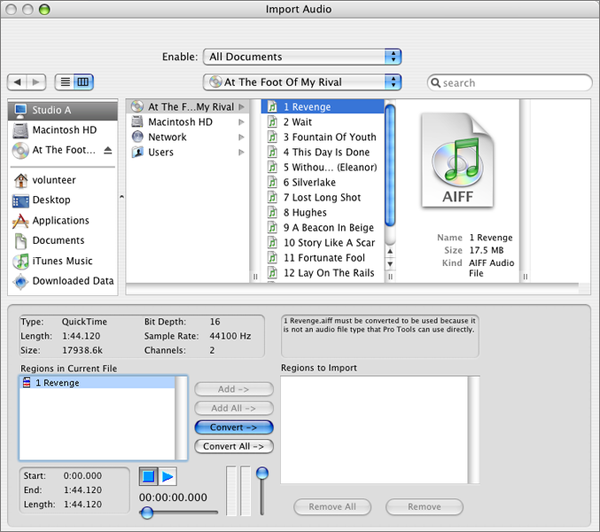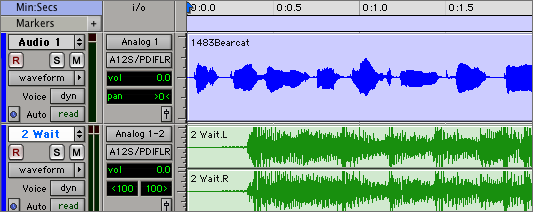Import Music to ProTools
From KDHX Production
To Import Music (or any Audio) from Compact Disc
- Insert your audio CD into the Apple computer (the square shaped box to the right of the monitor with the Apple logo on top).
- In the Pro Tools menu bar at the top of the screen, go to File → Import → Audio to Track. The audio CD should automatically show up.
- To preview the track, click on the name of any song in the top portion and it will appear under “Regions in Current File.” Highlight the song you would like to listen to and click on the play and stop buttons to hear them. Ensure that the “Computer” channel is turned on through the mixing board (For Studio A, press the “On” switch for Channel 8 and pot the level up to approximately “12.” Turn the “Control Room Monitor” knob to 12:00. For Studio B, turn the volume knob of channel 11-12 to 12:00.)
- When you have chosen the track you would like to import, click on “Convert” (to the right of the box where you just previewed the track).
- Then click on “Done.” A box will pop up asking you to “Choose a destination folder.” By default, Pro Tools will select the “audio files” folder of your current Pro Tools session. Leave it this way and click on “Choose.”
- The song selected from the CD will automatically be imported as a stereo (L and R) track.
NOTE: When listening to the final mix of voice and music together, listen through the computer monitors through the board rather than through headphones.