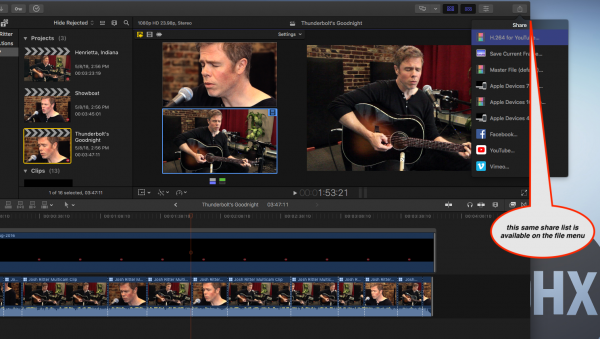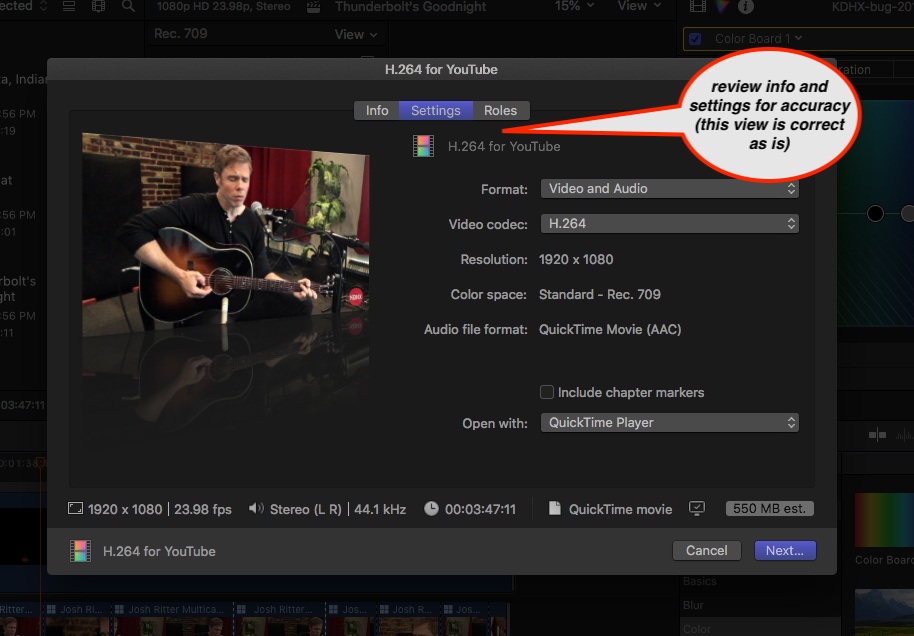Exporting and review
Contents
Exporting final video for review and approval
Before exporting your final video, you should change your view to "Optimized"
Click the Share link at top right.
For publishing to both YouTube and VuHaus accounts, we use the H.264 compression scheme. Resolution should always be 1920 x 1080p.
Click Next to choose the save location. Please create and select a new folder within the project/library folder, titled Exported Videos'.'
Seeking Approval from a Peer Producer
Prior to uploading or publishing your video, a "second set of eyes" should review your video for potential problems.
The types of things that the reviewer should be watching for are;
- - extra black space at the beginning or end of the video and proper usage of KDHX bug.
- - non-performing members in the background, i.e., Audio Engineer, photographer, band entourage, etc. (this includes window reflections of same)
- - shots of band members looking bored or un-engaged
- - excessively short or long crossfades
- - bleedthrough of other tracks on crossfades
- - video glitches
- - confusing editing choices, i.e., "why do I hear an electric guitar playing a solo, but I can't see it?"
Each A/V workstation has a folder on the desktop linking to the AV PRoduction volume on our server.
- - Double click on this icon, and open the REVIEW ME folder there.
- - Move a copy of your final video file to this folder.
Report the Wart
Once you have copied your video(s) to the REVIEW ME folder, find the row for this session in Smartsheet and make note that you are seeking approval to publish, reporting any issues. .
- In Smartsheet's comment field, you should "report the warts," which means to identify anything in your video that may be perceived as an error, or as not being ideal. The note should contain any information about the edit that would be useful for the person reviewing it; i.e., "I would like to show a wide shot at the beginning, but two of the musicians were looking at their cell phones."
- Including this information in your notes will help the reviewer avoid un-necessary instructions or feedback.
E-mail the comment to your supervisor (do this within Smarsheet) and request a review, noting the location on the server - typically, AV Production/REVIEW ME
When the video has been approved, you will be instructed to upload your video to KDHX's YouTube channel. The reviewer will delete the copy of your YTC video from the REVIEW ME folder.
--> Return to Video <--