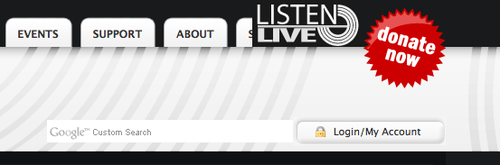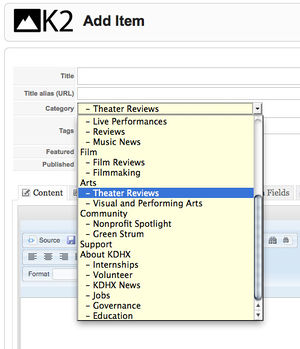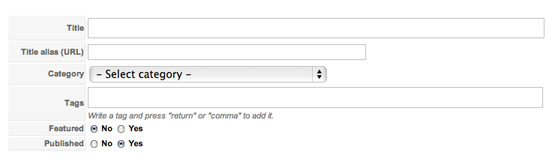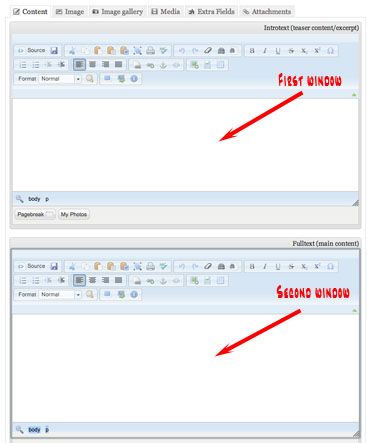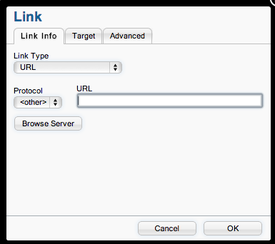Music news submission
Contents
Overview
Music News is the category on KDHX.org for interviews, features, lists and other essays related to music. kdhx.org/music/news
- - All articles should be substantive, not just a short blurb about your show or the mention of an upcoming concert; those belong on your DJ show page.
- - All articles should be relevant to the KDHX audience.
- - You may also submit album or concert review to this category. The editor will move them to the review section for you.
Music reviews are located here: http://kdhx.org/music/reviews
Preparation
Please review the Wiki page KDHX online writing style for tips on proper capitalization, punctuation and other conventions.
Logging into KDHX.org
For best results, we recommend using Google Chrome as your browser.
If you do not know your username or password, contact kelly at kdhx dot org.
- 1. Log in using the My Account button along the top right side of the homepage, just under the "Donate Now" button.
- 2. Look at the menu labeled KDHX.org on the left side of your screen. Click on the appropriate section for your new article.
- 3. Near the top of the page, find and click the button Add a new item to this category.
- 5. You are now ready to begin adding content to the editor.
These 2 short video tutorials will walk you through the submission process.
Getting started
Enter a catchy headline in the Title field
- - A good headline will mention the artist you're writing about and will draw in the reader.
- - It should be clever and informative.
- - Try to keep it to 12 words or less.
- - Use single quote marks instead of double quote marks in the headline.
Title Alias
Leave this field blank. K2 will auto-generate the alias once the item is saved.
Tags
Add a few tags (keywords). Artist name, music genre, type of article (interview, review, et.al.), record label, etc. 4-6 tags are adequate.
Be careful to spell your tags correctly. Use the drop down suggestions whenever possible.
Category
Make sure you choose the correct category of Music News from the drop down list.
Featured
Leave "Featured" defaulted to No.
Published
Click No for "Published."
Pasting your text into the Editor windows
A few notes before we get started on this next step.
Online publishing is tricky. If it were as simple as cutting and pasting from a formatted Word document, all of our lives would be much easier. Unfortunately, it is not that simple.
People use different web browsers, different versions of Word, different operating systems, etc., all of which impact the way that text behaves on the Web.
Following these steps carefully will result in cleaner and more consistent copy in all articles, fewer headaches for you and fewer headaches for your tireless editors.
The steps are not difficult, but it is vital that you do your best to follow them.
- Tip: The easiest and cleanest way to make a dash is to type the word, then a space, then two hyphens, then a space, then the next word. That will give you a nice clean dash.
AP style reminders:
- - Only 1 space between sentences.
- - Commas and periods ALWAYS go inside quotation marks.
- - Do not indent paragraphs, instead enter an extra return between paragraphs.
- - Turn off smart or "curly" quotes, or use this tool to clean up your text before pasting. jhy.io/tools/convert-word-to-plain-text
- - Composition titles, like play titles, go in double quotation marks in text. Do not italicize such titles.
- - Do not use the serial (Oxford) comma unless to avoid ambiguity. That's the final comma before the "and" in a series of items:
- ex. "Hamlet," "Macbeth" and "The Tempest" are my three favorite plays.
Your text, before pasting it into the KDHX.org editor, should look essentially like this: Click for example
Editor Content
First Window
The first window is the intro paragraph or lede. The lede should be a snappy, engaging teaser to the rest of the article. It should make the reader want to read more. The lede should be short: under 30 words if possible.
Make sure you can see the WYSIWYG (What You See Is What You Get) toolbar above the editor windows.
Do not paste text directly into these windows. Do not paste text using the W (Word) button.
- Copy the lede paragraph from your document.
- Click on the Paste as plain text button in the toolbar.
- A window will pop up and you can paste in your lede paragraph. Click OK.
- Copy the lede paragraph from your document.
Second Window
Go down to the second window.
- Copy the rest of your review and again click the Paste as plain text button.
- Paste your text into the pop up window and click OK.
- Note: The reason that you are pasting text in this way is to strip out all unnecessary code or artifacts from your text.
You should now see your text cleanly formatted.
- If there are any extra line breaks between paragraphs, just delete them.
- Do not add bold, italic or any other character formatting.
- For song, album and book titles, put those in standard quotation marks.
Adding Links
If applicable, you can now add links to words or phrases within the text found in either of the Editor Content windows.
- Highlight the linked word or phrase
- Click on the link icon (example below) in the toolbar.
The Link window will display:
Add / paste the URL into the field labeled URL.
Music News: links should be added to the first occurrence of the BAND NAME(s) and the VENUE.
- Important Information:
- for External links make sure that the Protocol field contains "http://". If it does not, use the droplist to change it.
- for Internal links (i.e., links leading back to KDHX.org,) please use the Reverse URL Lookup. Once you have pasted the Reverse URL into the URL field of the Link window, make sure that the Protocol field contains "<other>."
No other formatting is required of the Editor Content text.
Adding an image
If you wish to add an image, you may do so, but it must be "rights clear," meaning that it is from an official website of the artist or from the public domain.
Image Tab
Using Photoshop, or some other image resizing tool, change the size of the photograph to 600px wide and 400px high for most articles; 508x170 for Live Performance articles.
If you are not receiving a photo from KDHX volunteer photographers, and are having trouble finding a suitable photograph to use for your article, you may wish to consult with the document Suggestions for locating images.
Item Image - using the "Browse" function, find and choose the 600x400 size photo created for this article. Preferred formats are; JPG, GIF or PNG.
Item image caption - the name of the band and venue or a simple description of the photo contents.
Item image credits - enter the name of the photographer (if known) for the photo used.
- - If the image was found on a specific website, use this format; [PHOTOGRAPHER] / [URL]
- ex. John Smith / stlshakespeare.org
- - If you only have the website where a photo was found, but not the photographer's name, use a short version of the URL. Do not include "http://" or "www." For instance;
- stlshakespeare.org
- slso.org
- repstl.org
- facebook.com/bobdylan
Item image preview - after the "Item Image" has been chosen, and the article "Saved," a thumbnail of the image will appear here. To remove it, check the box directly under it, and "Save" or "Apply."
NOTE - A photo that is deleted and replaced often gets caught up in the cache and will not display correctly on the webpage. If this occurs, contact kelly at kdhx dot org. He will clear the cache and correct the issue.
If you do not have an image or do not wish to add one in, the editor will take care of that.
Review your article
Click on the Content tab above the Content Editor windows and take some time to double check and proofread your article.
Remember that our WYSIWYG editor does not show paragraph breaks.
If it all looks good, you may click Save at the top.
The window will refresh, and you should notice the message "Item saved" in the upper left of the window.
- Important information:
- - email kelly at kdhx dot org that you have submitted a new article in Music News. He will edit, proof and publish, usually within 24 hours.