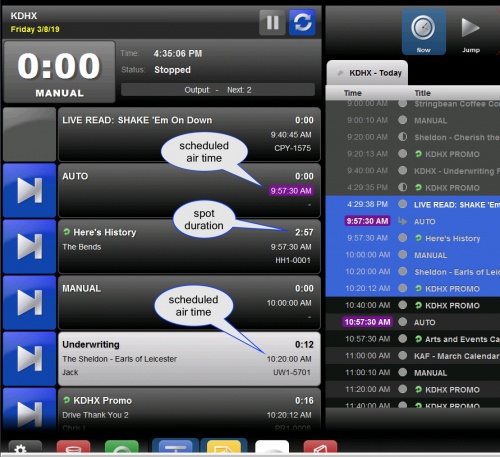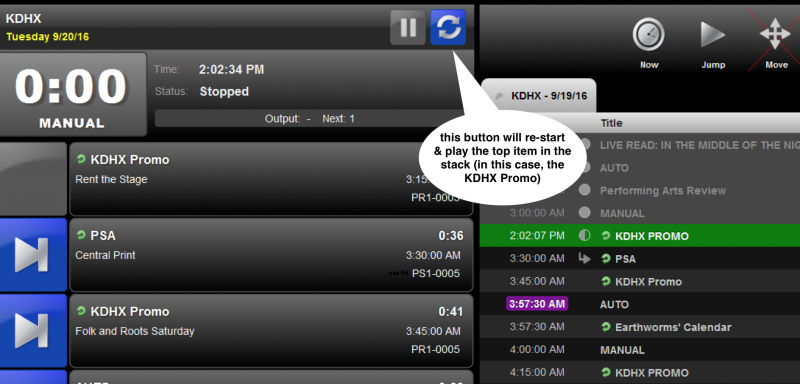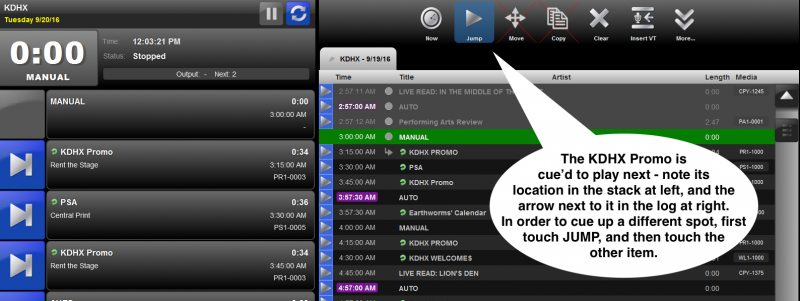DJ Training Part 2: Wide Orbit Automation System
Contents
- 1 Overview
- 2 Triggering, Channels and Faders
- 3 System "Widgets"
- 4 Replaying a spot
- 5 Jump Mode
- 6 DJ Training Part 4: Transfer of Wide Orbit Control Studio
- 7 Restarting Wide Orbit: the easy way to cue to the Present time
- 8 Link to Instructions for Pre-Recording your Program
- 9 Link to Instructions for Top-of-Hour Play-State Change: MANUAL to AUTO and back
- 10 Personal profiles
- 11 Proceed to DJ Training Part 3: EAS, Legal Stuff and the FCC
Overview
The Wide Orbit Automation System is the sound source responsible for the playout of all scheduled announcements, promos, underwriting, calendars and anything else that has been pre-recorded for air on 88.1 fm. It is a Windows based computer, using the application Wide Orbit in full screen mode.
The scheduled air time is noted on each item in the Wide Orbit Stack - this is the list of items at left, defined more thoroughly below. The item at the top is the next to play, so it is important to look for the air time in its information set as below, in order to trigger it at the correct time.
DJs, when live on air, are responsible for filling the approx 19 minute gaps between the designated airtimes, which happen just before the top of the hour, and at the :20 and :40 of each hour. (This is why we do 19 minute average segment lengths when pre-recording a program) Triggering the top of hour item at the correct time just prior to :00 (i.e. 2:57 or 3:59) is really important so that our archive stream begins and ends recording of show on time. (It is automatically set to begin and end recording at :00)
Triggering, Channels and Faders
- Best practice for triggering the next recorded announcement to play is touching the green "W/O Next" button at the top left of our mixing board.
- Hit this button just after you have turned off your mic, as the clicking sound of the button will be audible to the audience.
- Audio will play through the mixer's channels labeled WO1 and WO2 . No need to touch the on or off button for the WO1 or WO2 channels - this happens automatically.
- Be sure that the volume faders on both channels WO1 and WO2 are already up (before pressing the green button) and set just below the red full volume mark.
- Make necessary adjustments in volume, as spot levels will vary. Tip: going up from too low sounds way better than pulling down from too loud.
System "Widgets"
- Stack - locked. This is the list of spots in queue - the next to be played is in the 2nd position with a blue arrow to the left. The Stack widget occupies the left side of the screen, and will always be present.
- Log - allows preview of one hour + of programming. Touch the yellow KDHX widget button at the bottom to return to viewing the log.
- Live Copy Viewer -> always use a speech bubble in a stack item to access new copy to be read aloud on air. Avoid touching the live copy widget at bottom to view it, as it will always contain previously used content, loaded by the last time a speech bubble is pressed.
Replaying a spot
- preferred method of replaying the last spot played is touching the blue circular button at the top of the screen. This restarts the item at the top of the stack (the list on the left).
Jump Mode
- is used to re-cue a passed spot, no longer visible in the stack / the list of spots on the left. First touch JUMP at top right, then touch the spot you want to re-cue in the log - the spot list at right.
- We lose revenue at each instance a spot is missed or fired late. Please consider on-time playout of Underwriting messaging as important as the fund-raising we do during drive. Both are critical to our vitality.
- Problems with Underwriting messaging playout are to be considered an emergency. Please e-mail underwriting@kdhx.org to report missed or late airings immediately. It is critical that this happen right away, as we may be able to re-scheduled and recover the loss within that hour of your program, or reschedule for later that same day.
DJ Training Part 4: Transfer of Wide Orbit Control Studio
Restarting Wide Orbit: the easy way to cue to the Present time
Link to Instructions for Pre-Recording your Program
Link to Instructions for Top-of-Hour Play-State Change: MANUAL to AUTO and back
- To change the system play-state from AUTO to MANUAL and back to AUTO etc, simply touch the countdown area, where the word Automatic or Manual is displayed below.
Personal profiles
- - Allows Hot Keys for themes, beds, and Imaging/IDs.
- - Arrange an appointment with Andy for media ingest, setup and training.